Must-Follow WordPress Blogs for Daily Tips
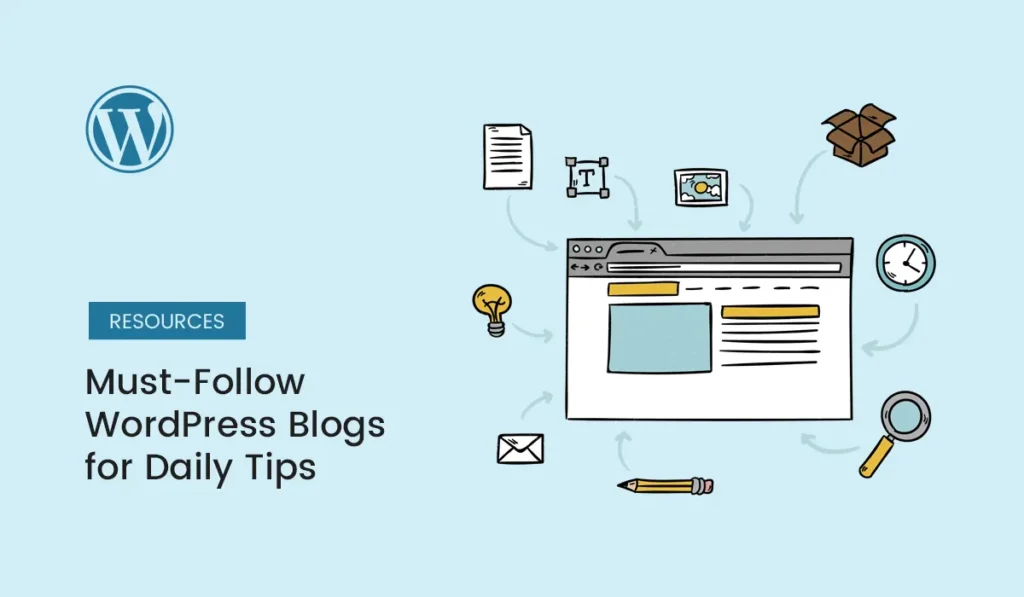
Introduction Staying updated with WordPress can feel like a full-time job. With constant theme updates, plugin releases, SEO changes, and design trends, it’s easy to fall behind. Thankfully, there’s a solution—WordPress blogs. By following the right blogs, you’ll get daily tips, tutorials, and industry insights that keep you ahead of the curve. Whether you’re a beginner blogger, freelancer, or agency owner, these blogs will help you build, secure, and grow your website. This guide covers the must-follow WordPress blogs for daily tips in 2025. Why Follow WordPress Blogs? WPBeginner If you’re just starting out, WPBeginner should be your first stop. WPTavern Perfect for those who want WordPress news before anyone else. Kinsta Blog WPExplorer Torque Magazine WPMU DEV Blog CodeinWP Blog SiteGround Blog Elegant Themes Blog (Divi) ManageWP Blog WPShout WP Mayor Blogging Wizard ThemeIsle Blog WP Rocket Blog Tips for Following WordPress Blogs Effectively Conclusion WordPress is constantly evolving, but you don’t have to figure it all out alone. These must-follow WordPress blogs for daily tips will keep you updated, inspired, and ready to grow your site. Whether you’re a beginner looking for tutorials or a pro seeking performance hacks, there’s a blog here that matches your needs. Start by following 3–5 of these blogs consistently, and you’ll see your WordPress skills grow in no time. Stay ahead of the curve—follow these WordPress blogs daily and master WordPress with expert tips, tutorials, and insights!
WordPress Case Study: Small Business Success Story
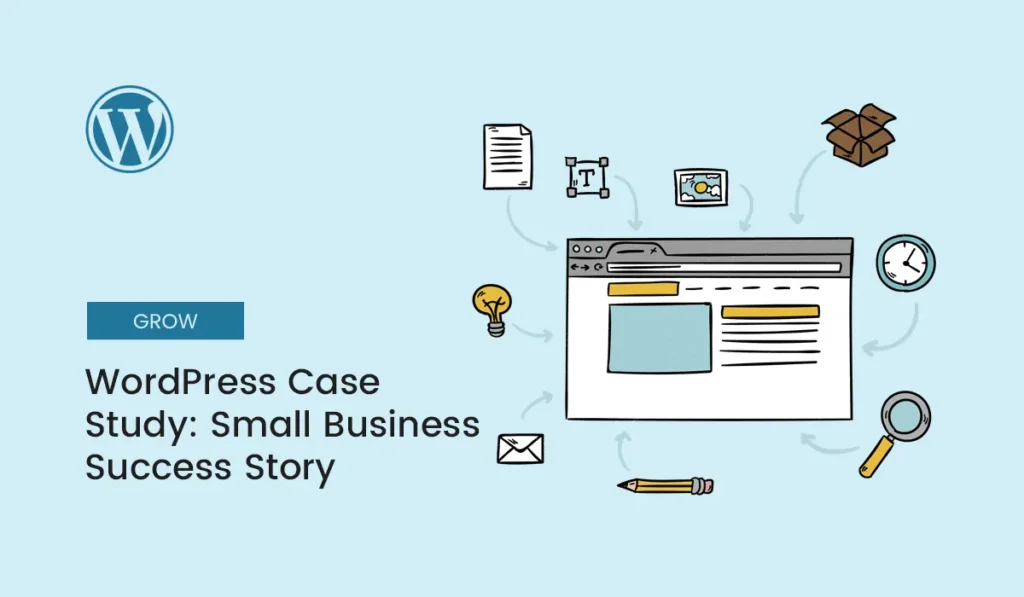
Small businesses often struggle with establishing an online presence due to limited budgets, technical knowledge, and time constraints. However, thanks to WordPress, entrepreneurs worldwide can now create professional, affordable, and scalable websites without needing a massive investment. In this case study, we’ll look at how a small bakery business transformed its local store into a thriving online brand using WordPress. This example highlights the real-world impact of WordPress and shows you step-by-step how small businesses can achieve similar success. The Challenge: Struggling to Compete Locally Our case study revolves around Sweet Cravings Bakery, a family-owned shop in Pune, India. The business had: The owner realized that without a strong digital presence, growth would be limited. They decided to invest in a WordPress-powered website to expand online. The Solution: Building a WordPress Website The bakery owner chose WordPress because of its flexibility, cost-effectiveness, and beginner-friendly features. Let’s break down the process they followed. Choosing a Domain and Hosting They picked a domain name that reflected their brand identity: Installing WordPress Within minutes, WordPress was installed through the hosting panel. This quick setup made it easy for the bakery to get started without hiring a full-time developer. Selecting the Right Theme They opted for a lightweight eCommerce theme from Astra. This allowed them to launch a professional online storefront without heavy customization costs. Adding Plugins for Functionality To enhance the site, the following plugins were installed: Designing the Website The website featured: The Results: From Local Shop to Online Success After three months of launching their WordPress site, the bakery saw remarkable results. Increased Visibility Online Orders Customer Engagement Brand Credibility Key Lessons for Small Businesses Real-Life Testimonial “We never imagined our little bakery could reach so many people online. WordPress made it simple to create a professional website that brings us sales every single day. It’s the best investment we’ve made for our business.” – Owner, Sweet Cravings Bakery How Your Business Can Replicate This Success If you’re a small business owner, here’s how you can apply this case study to your own website: Conclusion This WordPress case study proves that even small businesses with limited resources can compete online. With the right setup, strategy, and consistency, you can turn your local shop into a powerful online brand. If Sweet Cravings Bakery could do it, so can you. WordPress is the bridge between your dream and digital success. Ready to grow your brand online? Follow this WordPress case study strategy and start building your small business success story today!
WordPress Security Checklist: Keep Your Site Safe
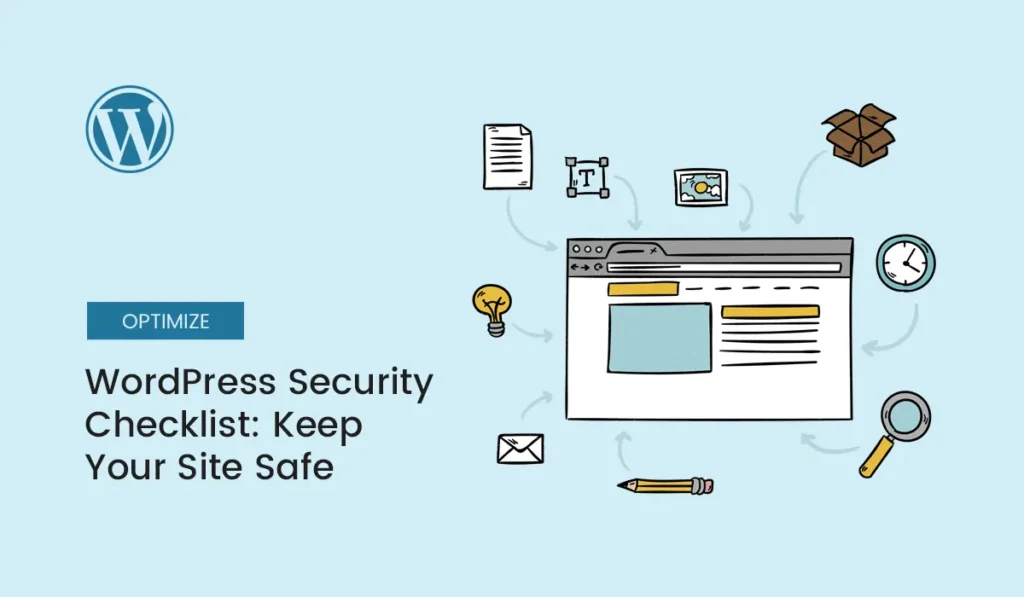
Introduction WordPress powers more than 40% of the web, making it the most popular content management system in 2025. But popularity also makes it a prime target for hackers. From brute-force login attempts to malware injections and data breaches, WordPress sites face countless security threats daily. The good news? With the right precautions, you can secure your WordPress site and keep hackers at bay. This guide provides a step-by-step WordPress security checklist to help you protect your site, secure sensitive data, and ensure peace of mind. Why WordPress Security Matters WordPress Security Checklist Here’s a detailed checklist you can follow to secure your site from common vulnerabilities. Keep WordPress Core, Themes, and Plugins Updated Use Strong Login Credentials Limit Login Attempts Secure Your Hosting Environment Install a WordPress Security Plugin Top security plugins include: Enable SSL/HTTPS Use Secure File Permissions Regular Backups Disable XML-RPC Protect wp-config.php File Change WordPress Database Prefix Hide WordPress Version Number Disable File Editing in Dashboard Implement Web Application Firewall (WAF) Scan Your Site Regularly Bonus WordPress Security Tips WordPress Security Plugins Compared Plugin Key Features Free/Premium Best For Wordfence Firewall, malware scanner, login security Free + Paid Comprehensive all-in-one security iThemes Sec. 30+ security measures, brute force protection Free + Paid Easy setup for beginners Sucuri Firewall, malware cleanup, DDoS protection Paid only Enterprise-level protection All-In-One WP Security Login lockdown, firewall rules, user monitoring Free Lightweight security solution How to Test WordPress Security Use these tools to test if your site is secure: Conclusion Securing your WordPress site doesn’t have to be complicated. By following this WordPress security checklist, you’ll protect your website from common attacks, safeguard your data, and ensure a smooth experience for your users. Remember: Security isn’t a one-time task. It’s an ongoing process that requires regular updates, monitoring, and best practices. In 2025, a secure WordPress website is essential for SEO, reputation, and growth. Protect your website today — follow this WordPress security checklist and keep your site safe from hackers, malware, and online threats.
Must-Have WooCommerce Extensions for Online Stores in 2025
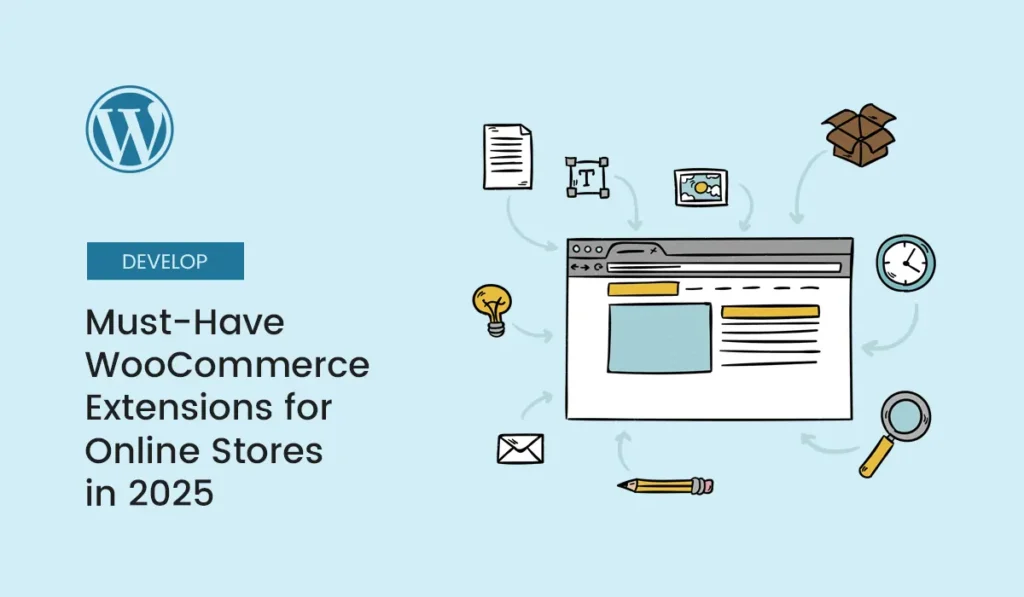
Introduction WooCommerce powers millions of online stores worldwide, making it the most popular eCommerce platform for WordPress. While WooCommerce is free and powerful, its real strength lies in its extensions and plugins that expand functionality. From payment gateways to marketing tools, the right WooCommerce extensions can boost sales, improve customer experience, and simplify store management. In this guide, we’ll cover the 15 must-have WooCommerce extensions for online stores in 2025—each chosen for reliability, performance, and usefulness. Why Use WooCommerce Extensions? WooCommerce extensions are add-ons that provide extra features and customizations to your online store. Benefits of Using Extensions: 15 Must-Have WooCommerce Extensions for Online Stores 1. WooCommerce Subscriptions Ideal for SaaS, subscription boxes, or online courses. 2. WooCommerce Payments 3. Stripe for WooCommerce 4. PayPal Payments 5. WooCommerce Bookings 6. WooCommerce Product Add-Ons 7. WooCommerce PDF Invoices & Packing Slips 8. WooCommerce Shipping 9. Table Rate Shipping for WooCommerce 10. WooCommerce Memberships 11. Mailchimp for WooCommerce 11. Mailchimp for WooCommerce 13. WooCommerce Cart Abandonment Recovery 14. LiveChat for WooCommerce 15. MonsterInsights for WooCommerce Bonus Extensions Worth Considering How to Choose the Right Extensions Not every store needs all 15 extensions. To avoid plugin bloat, consider: Best Practices for Using WooCommerce Extensions Conclusion WooCommerce is powerful on its own, but with the right extensions, your online store can reach new levels of functionality, conversions, and customer satisfaction. From payment processing to marketing automation, the 15 must-have WooCommerce extensions we covered are essential for building a professional, high-performing online store in 2025. Start with the ones that fit your business model and scale as you grow. Supercharge your shop today with these WooCommerce extensions for online stores—and take your eCommerce business to the next level!
Top WordPress Design Trends for 2025
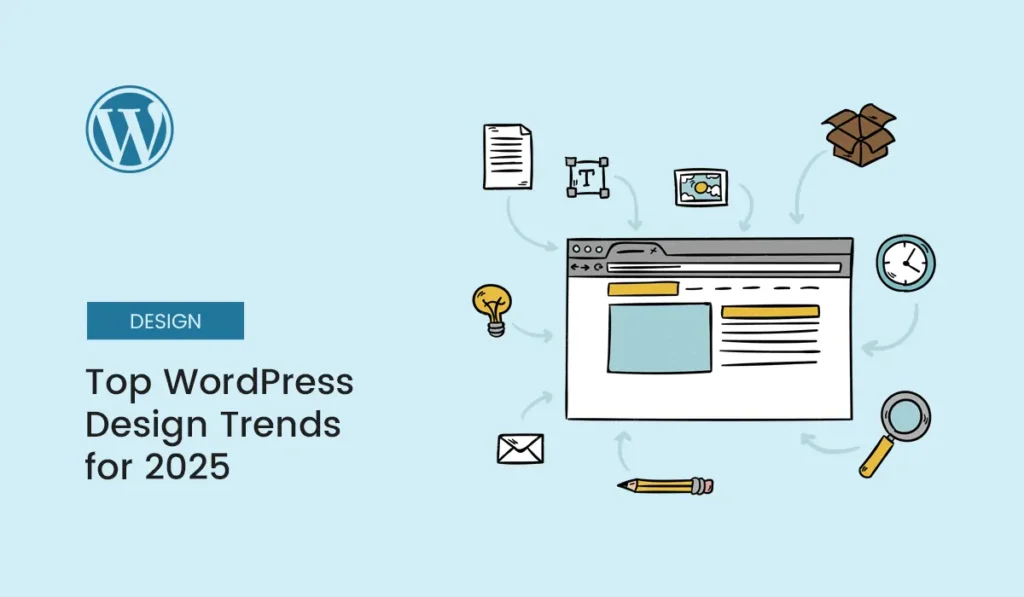
Introduction Web design is always evolving, and WordPress continues to lead the way as the most popular content management system. With new updates, tools, and user expectations, the design standards for WordPress websites in 2025 have taken a fresh turn. If you’re building or revamping your site this year, staying updated with the latest WordPress design trends will help you create a modern, professional, and engaging website. In this guide, we’ll explore the top design trends shaping WordPress websites in 2025 and how you can implement them without overwhelming complexity. Why Follow WordPress Design Trends? Design trends are not just about looks — they influence how users interact with your website. Benefits of Following Trends: Full Site Editing (FSE) and Block-Based Design Since WordPress introduced Full Site Editing (FSE), theme customization has become far more flexible. In 2025, block-based editing is now mainstream. What This Means for Design: Example: With Blocksy or Twenty Twenty-Five theme, you can build a complete website using only blocks. Minimalist and Clean Layouts Clutter is out. Clean, white-space-rich designs dominate WordPress sites in 2025. Key Features: Think: Apple-inspired sleekness — lots of breathing space, fewer elements, and clarity. AI-Powered Design Assistance Artificial Intelligence is no longer just for generating content. WordPress themes and plugins now integrate AI to help create layouts and style choices. AI in WordPress Design: Example: Tools like 10Web AI Builder can generate an entire WordPress site design in minutes. Bold Typography and Custom Fonts In 2025, typography is a design hero. More sites are using bold, oversized fonts for headers, paired with clean sans-serif body text. Typography Trends: Tip: Use Google Fonts like Inter, Poppins, or Space Grotesk for modern vibes. Dark Mode and High-Contrast Designs Dark mode has become a must-have design feature in WordPress. It not only reduces eye strain but also looks sleek and futuristic. Dark Mode Features: Many themes in 2025 now offer built-in dark mode toggles. 3D Graphics and Micro-Animations Gone are the days of static, flat designs. WordPress designers are embracing subtle 3D graphics, illustrations, and micro-animations. Examples: Tools like Lottie animations integrate seamlessly with WordPress via plugins. Personalization and Dynamic Content Static websites are being replaced by personalized experiences. In 2025, WordPress sites use data-driven content to adapt to users. Dynamic Features: Example: WooCommerce stores display tailored offers using dynamic plugins. Neumorphism and Glassmorphism Effects Neumorphism (soft shadow-based UI) and Glassmorphism (frosted-glass look) are still trending in 2025 for modern WordPress designs. Where They’re Used: Caution: Use sparingly for best readability and performance. Accessibility-First Design Accessibility is no longer optional. With stricter web compliance rules, accessible WordPress design is a must. Accessibility Trends: Plugins like WP Accessibility Helper make compliance easy. Video Backgrounds and Interactive Hero Sections In 2025, WordPress websites are using dynamic hero sections with video loops, animated text, or interactive sliders. Benefits: Example: Elementor’s motion effects let you build animated hero sections without coding. Mobile-First and Thumb-Friendly Design With more than 70% of traffic from mobile devices in 2025, thumb-friendly layouts are crucial. Key Trends: Most modern WordPress themes now ship with mobile-first frameworks. Multi-Language and Global-Friendly Designs With global audiences in mind, more WordPress sites in 2025 are multilingual. Tools: This trend boosts SEO and expands market reach. Sustainability and Eco-Friendly Design Green design isn’t just about looks — it’s about lightweight websites that consume less energy. Features: Example: Themes like EcoPress are designed with sustainability in mind. Headless WordPress for Faster Design Developers in 2025 are increasingly using headless WordPress (WordPress + React, Next.js, or Vue) to create faster, app-like experiences. While this trend requires more development skills, many agencies now offer hybrid solutions for design flexibility and speed. Storytelling Through Design Websites are no longer static brochures — they’re immersive stories. WordPress designs in 2025 use scrolling effects, animations, and visuals to guide users through a narrative. Examples: How to Implement These Trends on Your Site You don’t need to hire a developer to use these trends. Here’s how to get started: Conclusion The top WordPress design trends in 2025 focus on clean aesthetics, personalization, accessibility, and immersive experiences. By embracing these updates, you can ensure your site looks modern, performs well, and engages your audience. Whether you’re a beginner or an experienced developer, the tools in WordPress today make it easier than ever to stay on trend. Stay ahead of the curve — apply these WordPress design trends 2025 to your website today and create a modern, user-friendly experience!
WordPress Dashboard Explained: A Complete Walkthrough
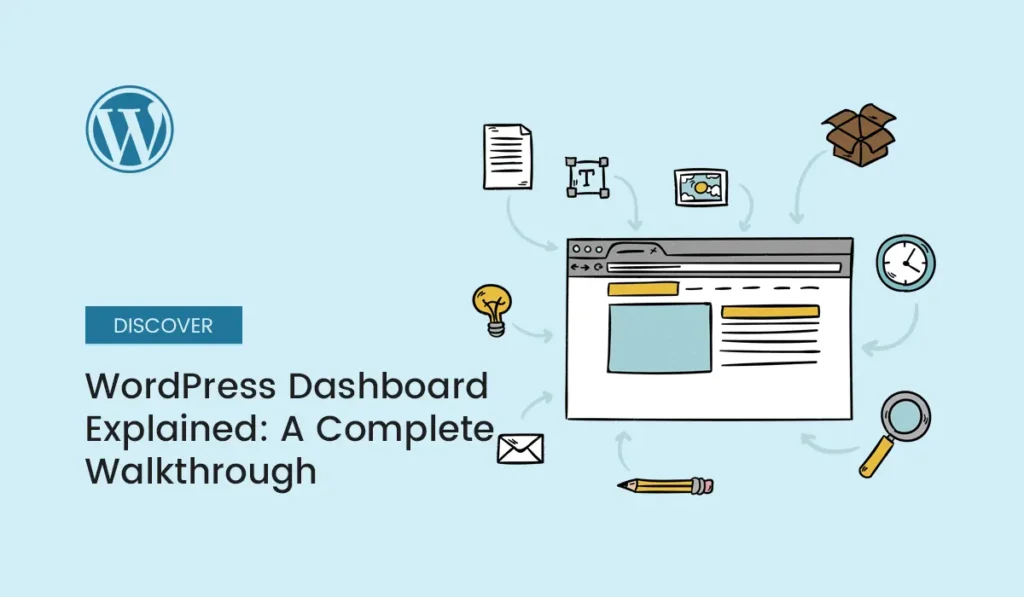
Introduction When you first log into your WordPress site, you’re greeted with something called the WordPress Dashboard. For beginners, this area can look a little overwhelming. With menus, widgets, and dozens of settings, it’s not always clear where to start. The WordPress Dashboard is your website’s command center—a place where you can control everything from writing posts and uploading images to installing plugins and adjusting site settings. In this guide, we’ll take you on a complete walkthrough of the WordPress Dashboard in 2025 so you’ll feel confident navigating it like a pro. What Is the WordPress Dashboard? The WordPress Dashboard is the admin area where website owners and editors manage their websites. You can access it by visiting: yourdomain.com/wp-admin After logging in with your username and password, you’ll enter the Dashboard. This is the backend of your site—different from the frontend that visitors see. Think of it as the cockpit of an airplane: every button and control helps you manage your site’s design, content, and performance. The Dashboard Layout at a Glance Once inside, you’ll notice: Let’s explore each section step by step. Home Dashboard Overview When you first log in, you land on the Dashboard > Home screen. Here you’ll see: Tip: You can customize this screen by enabling/disabling widgets under Screen Options (top-right corner). The Admin Toolbar (Top Bar) At the very top of your Dashboard is a dark toolbar. Common features include: This bar is always visible in the admin area and, if you’re logged in, also on your site’s frontend. Sidebar Menu (The Control Panel) The sidebar menu on the left is the heart of the Dashboard. Each section controls a part of your site. Let’s go through them one by one. a) Dashboard b) Posts Where you create and manage blog content. c) Media d) Pages Pages are static content like About, Contact, Privacy Policy. e) Comments Moderate reader comments here. f) Appearance Controls how your site looks. g) Plugins Extend your site’s functionality. h) Users Manage people with access to your site. User roles include: Administrator, Editor, Author, Contributor, Subscriber. i) Tools j) Settings Fine-tune site configuration. Screen Options & Help At the top-right of many Dashboard pages, you’ll see: Beginners often overlook this, but it’s a great way to simplify your workspace. Customizing Your Dashboard WordPress isn’t one-size-fits-all. You can: WordPress Dashboard for Different Users The Dashboard looks different depending on your role. This is helpful if you run a multi-author blog or membership site. Advanced Dashboard Features (2025 Update) In 2025, WordPress continues to evolve with better user experience. Some advanced features include: Common Mistakes Beginners Make in the Dashboard Avoid these to keep your Dashboard clean and efficient. Conclusion The WordPress Dashboard may feel intimidating at first, but once you understand its layout and functions, it becomes your best friend. From writing posts to customizing design and managing plugins, the Dashboard gives you everything you need to run your site smoothly. Spend time exploring each section, and soon you’ll navigate the Dashboard with confidence like a seasoned WordPress user. Ready to master WordPress? Explore our guide on the WordPress dashboard explained and take full control of your website today!
The Best WordPress Tools for Beginners
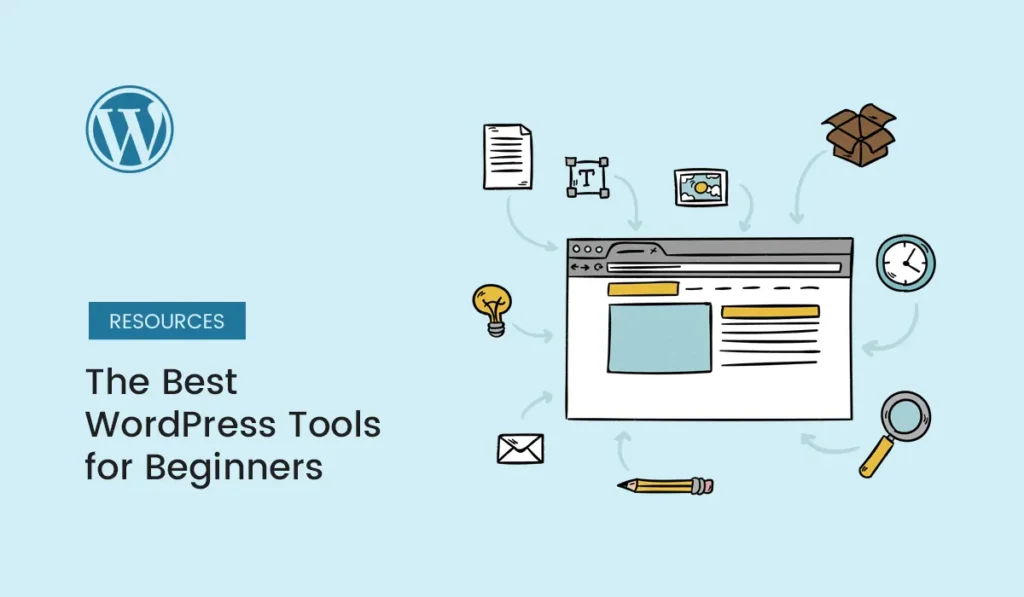
Introduction Starting with WordPress can feel both exciting and overwhelming. With thousands of themes, plugins, and services available, it’s easy to get lost. The truth is: you don’t need all the tools—just the right ones. If you’re a WordPress beginner in 2025, this guide will walk you through the best WordPress tools for beginners to make your journey easier. From design and security to SEO and performance, these tools will help you build a site that’s fast, secure, and professional—without needing coding skills. Why Beginners Need WordPress Tools WordPress is powerful on its own, but tools make it more beginner-friendly by: Page Builders (For Easy Design) Elementor SeedProd Pro Tip: Start with Elementor Free, then upgrade to Pro when you need advanced features. Themes (For Site Look & Feel) Astra GeneratePress Neve SEO Tools (For Better Rankings) Yoast SEO Rank Math Pro Tip: Start with Rank Math if you want an easy learning curve. Security Tools (To Keep Your Site Safe) Wordfence iThemes Security Backup Tools (For Site Safety) UpdraftPlus Jetpack Backup (VaultPress) Performance Tools (For Faster Loading) WP Rocket (Paid) W3 Total Cache (Free) Smush Analytics Tools (For Tracking Growth) MonsterInsights Site Kit by Google Email & Marketing Tools Mailchimp for WordPress WPForms E-Commerce Tools WooCommerce Easy Digital Downloads Content Management Tools Editorial Calendar Revive Old Posts How to Choose the Right Tools as a Beginner Recommended Starter Pack for Beginners in 2025 If you’re just starting out, here’s a ready-to-go stack of beginner tools: This setup will cover 90% of beginner needs without overwhelming you. Conclusion The right tools can transform your WordPress journey from frustrating to fun. Instead of struggling with code, you’ll have plugins, themes, and services that handle the heavy lifting for you. As a beginner in 2025, focus on tools that: Start small, experiment, and upgrade as your site grows. Start your journey today with these WordPress tools for beginners and build a fast, secure, and professional website with ease!
How to Choose the Best Domain Name for Your Website
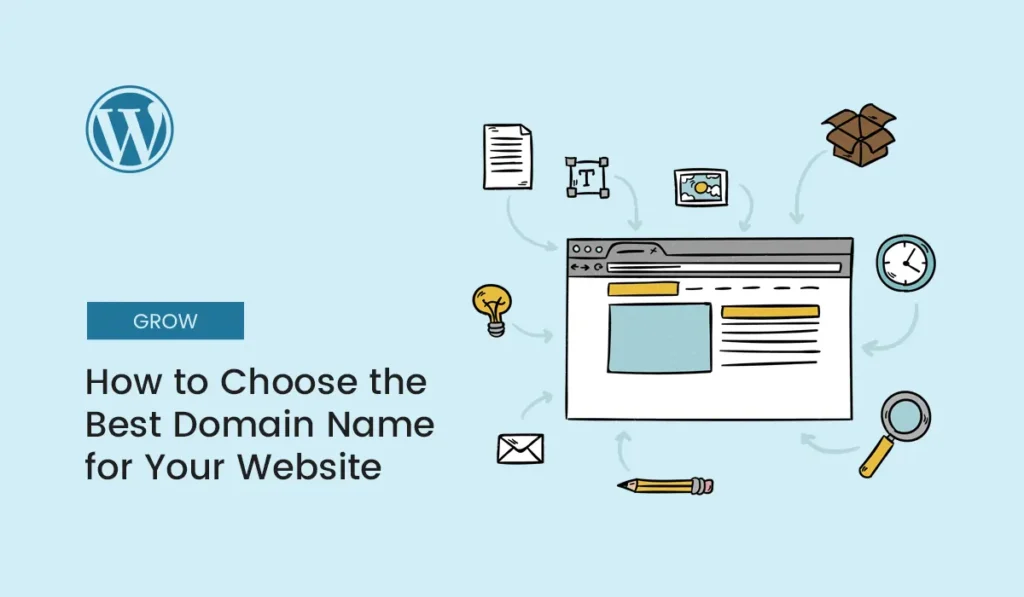
Introduction Your domain name is the digital address of your brand. It’s the first thing people notice when they visit your website, and it plays a major role in branding, SEO, and credibility. Whether you’re starting a personal blog, an online store, or a business website, choosing the right domain name can make or break your online success. In this guide, we’ll walk you through everything you need to know about choosing the best domain name in 2025—from brainstorming ideas to avoiding common mistakes. Why Your Domain Name Matters Example: apple.com is short, memorable, and instantly recognizable. Step 1: Keep It Short and Simple Long and complicated domain names are hard to remember and prone to typos. Stick to something concise. Good Example: Shopify.comBad Example: Best-Online-Shop-123.com Step 2: Make It Memorable A strong domain name sticks in your audience’s mind. Use words or combinations that are catchy and unique. Tips for memorability: Step 3: Use Keywords Strategically While you don’t need exact-match domains anymore, including a relevant keyword can boost SEO and relevance. Don’t force keywords. A natural, brandable name is always better than stuffing. Step 4: Choose the Right Domain Extension Extensions are the part after the dot (.com, .net, .org, etc.). If possible, always secure the .com version—it’s still the gold standard. Step 5: Think Long-Term Your domain is tied to your brand for years. Choose something that won’t limit you. Step 6: Check Domain Availability Before finalizing, check if your domain is: Tools you can use: Step 7: Protect Your Brand Once you choose a domain: Step 8: Use Domain Name Generators (If Stuck) If you can’t think of a name, try tools like: They combine keywords and generate creative ideas instantly. Common Mistakes to Avoid Examples of Great Domain Names Conclusion Choosing the best domain name for your website is a mix of creativity, strategy, and foresight. A short, memorable, keyword-friendly, and brandable domain will set the foundation for your online success. Remember: your domain is your identity online. Take time to brainstorm, research, and secure the name that will help your website stand out for years to come. Secure your online identity today—choose the best domain name for your website and start building your digital success!
Complete Guide: Image Optimization in WordPress
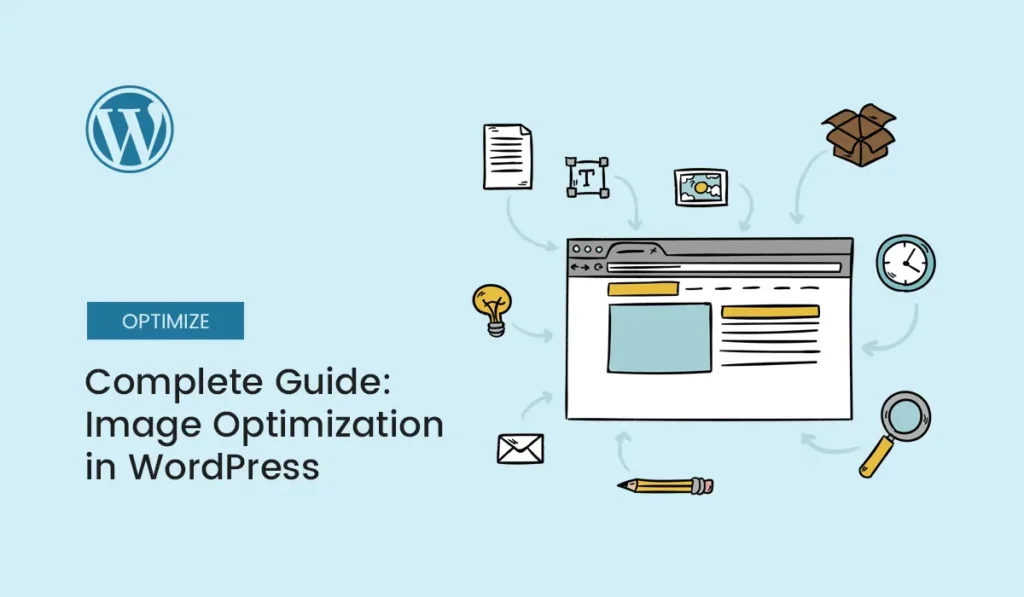
Introduction Images are the lifeblood of any website. They grab attention, improve readability, and help communicate ideas faster than text alone. But if not optimized, images can also be the number one reason your WordPress site loads slowly. In 2025, when site speed and Core Web Vitals are crucial ranking factors, image optimization is no longer optional — it’s essential. Optimized images can reduce load times, improve SEO rankings, and provide a smoother user experience. This guide will cover everything you need to know about image optimization in WordPress: why it’s important, best practices, tools, plugins, and step-by-step techniques to keep your website fast without compromising on image quality. Why Image Optimization Matters Faster Website Speed Large, unoptimized images consume more bandwidth, slowing down page loads. Optimizing reduces file size without sacrificing quality. Better SEO Rankings Google uses page speed as a ranking factor. Optimized images help you perform better on PageSpeed Insights and Core Web Vitals. Improved User Experience Faster load times mean lower bounce rates and longer on-site engagement. Reduced Hosting Costs Smaller images consume less server storage and bandwidth. Increased Conversions Studies show that every 1-second delay in load time can reduce conversions by 7%. Optimized images prevent this loss. Types of Image Formats for WordPress Choosing the right format is the foundation of image optimization. Pro Tip: Use WebP whenever possible for the perfect balance between size and quality. Best Practices for Image Optimization in WordPress Resize Before Uploading Don’t upload massive 4000px images if your website displays them at 1200px. Resize images to the actual display size. Compress Images Compression reduces file size while keeping quality intact. Tools like TinyPNG, Squoosh, or built-in WordPress plugins can help. Use the Right Format Stick to WebP for most cases, PNG for transparency, and SVG for scalable icons. Enable Lazy Loading Lazy loading ensures images load only when they appear in the user’s viewport, reducing initial load time. Optimize for Retina Displays Use responsive image sizes (srcset) so high-resolution devices display crisp images. Leverage CDN for Images A Content Delivery Network (CDN) can serve images faster from servers closer to your visitors. Add Alt Text Alt text not only helps with accessibility but also boosts SEO by giving search engines context. Top Image Optimization Plugins for WordPress Plugins simplify image optimization by automating compression, resizing, and format conversion. Smush ShortPixel Imagify EWWW Image Optimizer Optimole Manual Image Optimization (Before Uploading) If you prefer not to rely only on plugins, you can optimize images manually before uploading. Tools for Manual Optimization: Advanced Image Optimization Techniques Serve Images in Next-Gen Formats Google recommends WebP and AVIF for better compression. Use plugins or CDNs to convert automatically. Use a CDN for Image Delivery Cloudflare, BunnyCDN, or Jetpack CDN can drastically improve load speeds by caching images globally. Implement Responsive Images WordPress automatically adds srcset attributes, but ensure your theme supports responsive image scaling. Use Image Sprites (for Icons) Combine small icons into a single image to reduce HTTP requests. Optimize Background Images Large hero backgrounds can hurt speed. Compress them aggressively or use CSS gradients. Common Image Optimization Mistakes to Avoid Step-by-Step: Optimizing Images in WordPress Image Optimization and SEO Optimized images also enhance your WordPress SEO: Conclusion Image optimization in WordPress is one of the easiest and most effective ways to improve website performance. By using the right formats, compressing images, enabling lazy loading, and leveraging optimization plugins, you can significantly improve speed, SEO, and user satisfaction. In 2025, fast-loading, visually appealing websites win, and image optimization is the secret weapon to achieving that balance. Boost your website speed and SEO rankings today — start implementing image optimization in WordPress for faster performance and a better user experience!
How to Fix the “White Screen of Death” in WordPress (2025 Guide)
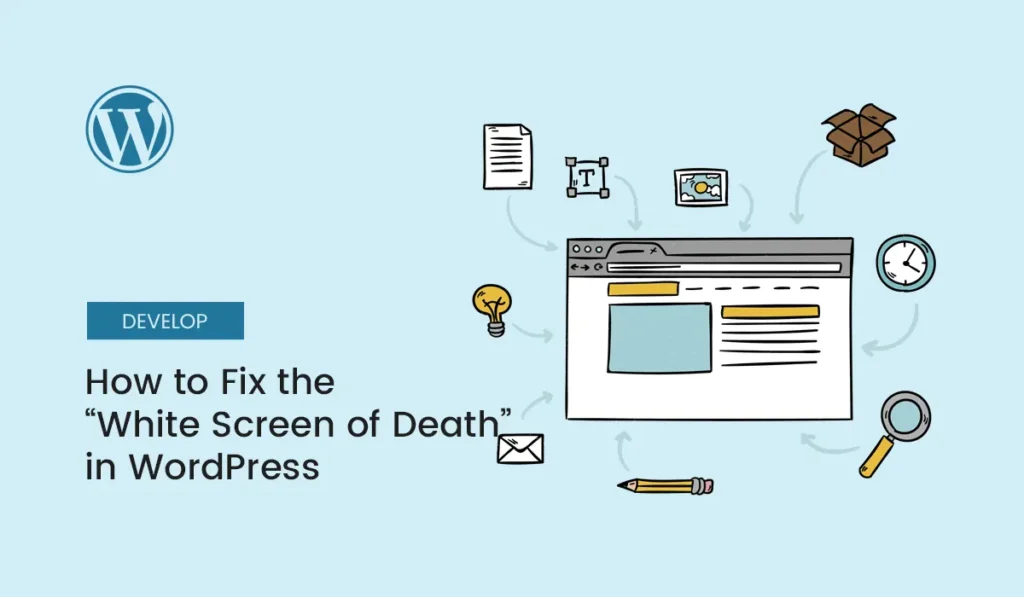
Introduction Imagine opening your WordPress website only to be greeted by a blank white screen—no error messages, no dashboard, just emptiness. This frustrating issue is commonly known as the White Screen of Death (WSOD). The good news? While it looks scary, it’s usually fixable. In this detailed guide, you’ll learn what causes the WordPress White Screen of Death, how to fix it step by step, and how to prevent it in the future. What Is the White Screen of Death in WordPress? The White Screen of Death (WSOD) occurs when WordPress encounters a critical error but doesn’t display an error message. Instead, your site shows a blank white screen. It can affect: Common Causes of the White Screen of Death Step-by-Step Fixes for the White Screen of Death 1. Clear Browser and WordPress Cache Sometimes the issue is cached. 2. Disable Plugins Since plugins are the #1 cause, start here. Via Dashboard (if accessible): Via FTP or File Manager (if dashboard not loading): 3. Switch to a Default Theme If plugins aren’t the issue, try your theme. 4. Increase PHP Memory Limit If your site uses too many resources, you may hit the memory cap. If your host has strict limits, you may need to ask them to increase it. 5. Enable Debug Mode in WordPress Debugging can reveal the error. The log will show which file/plugin/theme caused the issue. 6. Check for Syntax Errors in Custom Code If you recently edited code (functions.php, templates, or custom plugin), even a missing semicolon can cause WSOD. 7. Reinstall WordPress Core Files Corrupted WordPress files can also be the reason. 8. Check File Permissions Incorrect permissions can block WordPress from loading properly. You can adjust via cPanel File Manager or ask your hosting support. 9. Increase Maximum Execution Time If scripts are timing out: This gives PHP scripts more time to run. 10. Contact Hosting Provider If all else fails, it could be a server-level issue. How to Prevent the White Screen of Death Conclusion The White Screen of Death in WordPress may look like the end of your site, but with systematic troubleshooting, you can fix it. By following this guide, you’ll not only fix WSOD but also prevent it from happening again. Don’t let the White Screen of Death in WordPress slow you down—apply these fixes today and keep your website running smoothly!