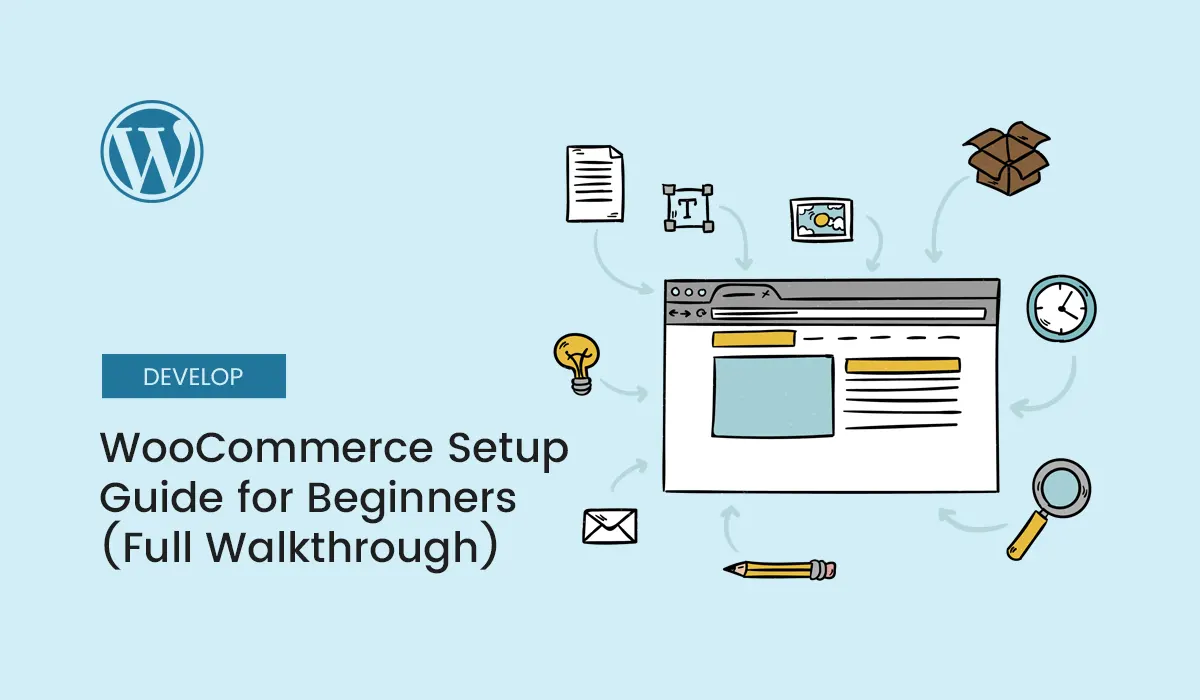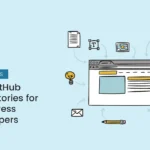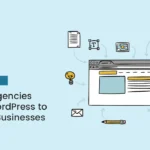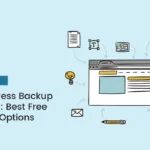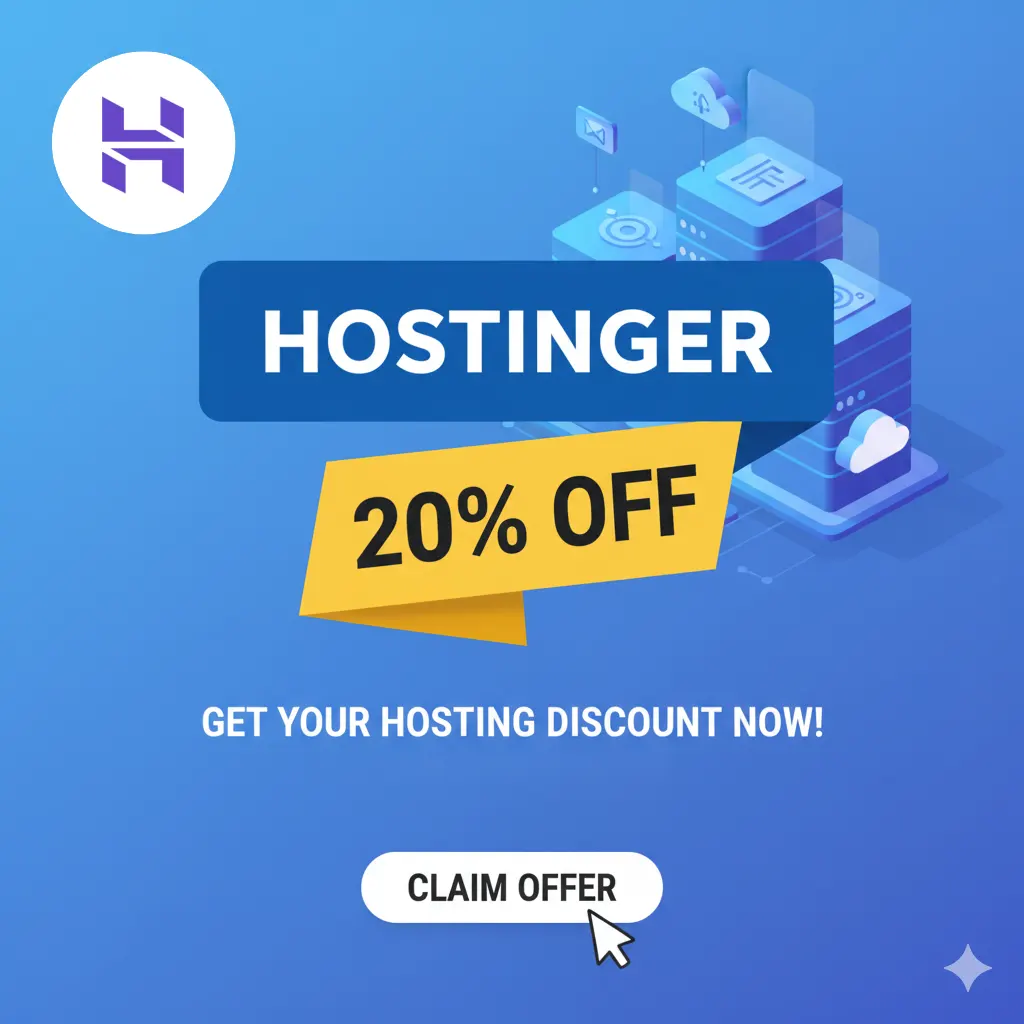Introduction
If you’ve been thinking about starting an online store, WordPress + WooCommerce is the most powerful and beginner-friendly combination available. With over 5 million active installations, WooCommerce powers nearly 30% of all eCommerce websites worldwide.
The best part? It’s completely free and integrates seamlessly with WordPress.
In this WooCommerce setup guide for beginners, you’ll learn step by step how to install, configure, and launch your online store in 2025 — even if you’ve never built a website before.
Why Choose WooCommerce?
WooCommerce is the #1 eCommerce plugin for WordPress.
Benefits of WooCommerce:
- Free and open-source – No licensing fees.
- Highly customizable – Works with thousands of themes and plugins.
- Scalable – From small shops to enterprise-level stores.
- Global payments – Supports PayPal, Stripe, Razorpay, and more.
- SEO-friendly – Optimized for Google right out of the box.
In short: WooCommerce gives you the tools to sell anything, anywhere, anytime.
Step 1: Set Up WordPress Hosting and Domain
Before installing WooCommerce, you’ll need a WordPress website.
Recommended Hosting Providers for WooCommerce in 2025:
- SiteGround – Great performance and security.
- Bluehost – Beginner-friendly and WooCommerce-optimized.
- Kinsta – Premium managed hosting for scaling stores.
- Hostinger – Affordable with WooCommerce plans.
Pro Tip: Choose hosting with SSL included (essential for secure payments).
Step 2: Install and Activate WooCommerce Plugin
- Go to your WordPress dashboard.
- Navigate to Plugins > Add New.
- Search for “WooCommerce.”
- Click Install Now > Activate.
Once activated, WooCommerce will launch its Setup Wizard to guide you.
Step 3: Run the WooCommerce Setup Wizard
The wizard walks you through the essentials:
Store Details
- Country, address, currency, product type (physical or digital).
Industry & Product Types
- Choose categories like fashion, electronics, or subscriptions.
Business Details
- Approximate product listings, services, and additional features.
Theme Selection
- Use your current theme or choose a free WooCommerce-compatible theme (like Storefront, Astra, or Neve).
Step 4: Configure WooCommerce General Settings
Go to WooCommerce > Settings in your dashboard.
Key Settings:
- General Tab – Store address, selling location, currency.
- Products Tab – Measurement units, reviews, product gallery.
- Tax Tab – Enable automatic tax calculations.
- Shipping Tab – Define shipping zones and rates.
- Payments Tab – Choose gateways like PayPal, Stripe, COD.
- Accounts & Privacy Tab – Customer registration and GDPR compliance.
Step 5: Add Products to Your Store
Now it’s time to list your first product.
- Go to Products > Add New.
- Enter Product Title and Description.
- Set a Product Image and Gallery.
- Choose Product Data type:
- Simple product (single item).
- Variable product (different sizes/colors).
- Downloadable/digital product.
- Add pricing and stock details.
- Publish your product.
Repeat this for all your products.
Step 6: Set Up Payment Gateways
WooCommerce supports multiple payment methods.
Popular Payment Gateways in 2025:
- PayPal Standard – Easy setup for global customers.
- Stripe – Accepts credit/debit cards.
- Razorpay – Popular in India.
- Cash on Delivery (COD) – Good for local stores.
- Apple Pay & Google Pay – Mobile-friendly checkouts.
Go to WooCommerce > Settings > Payments to configure.
Step 7: Configure Shipping Options
Shipping setup is crucial for physical products.
Steps:
- Go to WooCommerce > Settings > Shipping.
- Add Shipping Zones (e.g., Local, National, International).
- Define Shipping Methods (Flat rate, Free shipping, Local pickup).
- Set Shipping Classes (e.g., lightweight vs heavy products).
Pro Tip: Install plugins like WooCommerce Shipping & Tax for automation.
Step 8: Set Up Taxes
WooCommerce allows automatic tax calculations.
- Go to WooCommerce > Settings > Tax.
- Enable taxes and enter VAT/GST rates.
- Use plugins like WooCommerce TaxJar for automation.
Step 9: Design Your WooCommerce Store
Your store’s design is just as important as functionality.
Best WooCommerce Themes in 2025:
- Astra – Lightweight, modern, customizable.
- OceanWP – Feature-rich with WooCommerce demos.
- Neve Shop – Clean and mobile-first.
- Storefront (Official WooCommerce Theme) – Reliable and minimal.
Use Elementor or Gutenberg to create custom layouts.
Step 10: Install Essential WooCommerce Plugins
Enhance your store with these free must-have plugins:
- Yoast SEO – Optimize products for search.
- WooCommerce Payments – Easy checkout.
- CartFlows – Custom checkout and sales funnels.
- MailPoet – Email marketing within WordPress.
- WooCommerce PDF Invoices – Generate order invoices.
Step 11: Test Your WooCommerce Store
Before launch, run tests to ensure smooth checkout.
- Place a test order using “Cash on Delivery.”
- Verify email notifications.
- Check payment gateway integration.
- Test on mobile devices.
Step 12: Launch Your Store
Once everything is tested, you’re ready to go live!
Final Checklist:
✅ Products added with images and descriptions.
✅ Payment gateways configured.
✅ Shipping & taxes set up.
✅ Store design polished.
✅ SSL certificate active.
Share your store on social media and start driving traffic.
Bonus: WooCommerce Growth Tips for Beginners
- Use Google Analytics (MonsterInsights) to track sales.
- Offer discount coupons and sales.
- Send abandoned cart emails with plugins like CartFlows.
- Optimize product pages with high-quality images and reviews.
- Speed up your site with LiteSpeed Cache or WP Rocket.
Conclusion
Setting up WooCommerce for beginners in 2025 is easier than ever. With this guide, you can go from zero to a fully functional online store in just a few hours — no coding required.
Whether you’re selling physical products, digital downloads, or services, WooCommerce gives you the tools to grow your business.
Start your online business today — follow this WooCommerce setup guide for beginners and launch your WordPress store in just a few hours!