Best GitHub Repositories for WordPress Developers
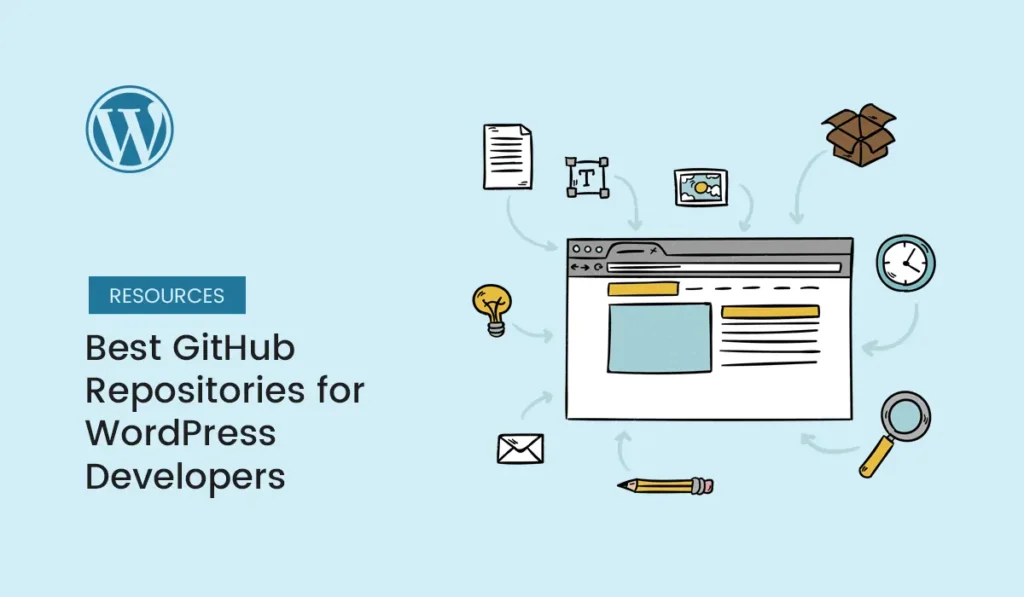
For WordPress developers, GitHub is more than just a code hosting platform—it’s a hub of collaboration, inspiration, and innovation. Whether you’re building custom themes, creating plugins, or contributing to the WordPress core, GitHub repositories can save you time and improve your workflow. In this guide, we’ll highlight the best GitHub repositories for WordPress developers in 2025. These resources cover everything from boilerplates to dev tools and learning material. Why WordPress Developers Should Use GitHub Repositories WordPress/WordPress The official WordPress core repository. If you want to explore, contribute, or study the engine that powers over 40% of the web, this is where it starts. Highlights: 👉 WordPress/WordPress Roots/Sage (Theme Development Starter Theme) Sage is one of the most popular WordPress starter themes for modern developers. It leverages Blade templating, Bootstrap, and modern workflow tools. Highlights: 👉 Roots/Sage Automattic/_s (Underscores Starter Theme) Nicknamed “_s” (underscores), this is Automattic’s official WordPress starter theme. Highlights: 👉 Automattic/_s WP-CLI/WP-CLI WP-CLI is the official command-line interface for WordPress. It allows developers to manage installations, plugins, themes, and updates directly from the terminal. Highlights: 👉 WP-CLI/WP-CLI WordPress/gutenberg The Gutenberg project powers the WordPress block editor. Developers can study its source code, follow new features, and contribute to the future of WordPress editing. Highlights: 👉 WordPress/gutenberg Roots/Trellis Trellis provides a modern WordPress development environment with automated deployment and server management. Highlights: 👉 Roots/Trellis Roots/Bedrock Bedrock is a WordPress boilerplate that organizes projects with modern development tools. Highlights: 👉 Roots/Bedrock Advanced Custom Fields (ACF) GitHub Although ACF is widely available as a plugin, its GitHub repo provides insights, beta versions, and developer discussions. Highlights: 👉 Advanced Custom Fields WooCommerce/WooCommerce WooCommerce is the backbone of e-commerce in WordPress. Its GitHub repository allows developers to study its code and even contribute to its features. Highlights: 👉 WooCommerce/WooCommerce DeliciousBrains/WordPress-Plugin-Boilerplate This boilerplate helps developers create structured, maintainable, and professional WordPress plugins. Highlights: 👉 WordPress Plugin Boilerplate Bonus Mentions Final Thoughts These best GitHub repositories for WordPress developers offer powerful resources to speed up your workflow, learn new techniques, and stay aligned with WordPress best practices. Whether you’re creating a theme, plugin, or optimizing workflows, GitHub is an invaluable part of the WordPress ecosystem. Start with the official repositories like WordPress/WordPress and gutenberg, then explore advanced setups like Bedrock and Trellis for modern development. Explore these best GitHub repositories for WordPress developers and supercharge your next WordPress project with proven code and tools!
How Agencies Use WordPress to Scale Businesses
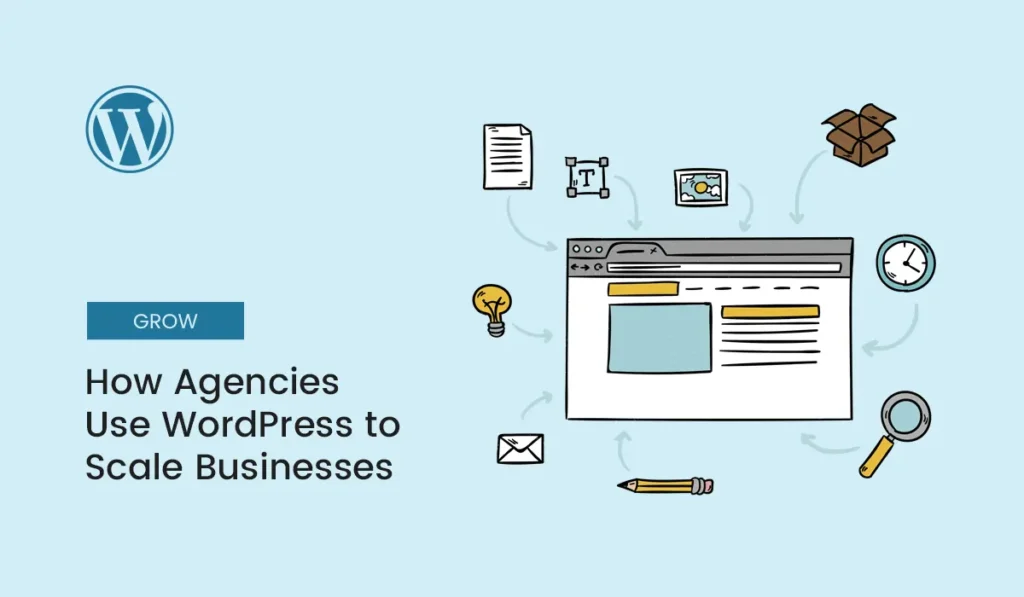
Introduction In today’s digital-first world, every business — from startups to enterprises — needs a strong online presence. Marketing agencies play a critical role in helping brands achieve this by building websites, generating leads, and scaling digital operations. One tool has consistently remained the top choice for agencies: WordPress. Agencies love WordPress because it’s flexible, cost-effective, and scalable. With its powerful ecosystem of themes, plugins, and integrations, WordPress empowers agencies to deliver high-performing websites that grow with their clients. In this guide, we’ll explore how agencies use WordPress to scale businesses, complete with real-world strategies, tools, and benefits. Why Agencies Choose WordPress Open Source Flexibility Unlike closed platforms, WordPress is open-source. Agencies can modify code, integrate APIs, and fully customize solutions for clients. Cost-Effectiveness WordPress itself is free, and most plugins and themes are affordable. Agencies can deliver premium results without heavy SaaS costs. Huge Ecosystem With 60,000+ plugins and thousands of themes, agencies can quickly build websites tailored to any industry — eCommerce, real estate, education, or health. Scalability From a simple blog to an enterprise eCommerce store, WordPress grows with the business. Agencies can expand features as clients scale. How Agencies Use WordPress to Scale Client Businesses Building Conversion-Focused Websites Agencies leverage WordPress to build websites optimized for conversions: Example: A digital marketing agency redesigned a small business’s WordPress site with faster load times and CTA-focused layouts, boosting conversions by 35%. Powering eCommerce Growth with WooCommerce WooCommerce is the most widely used WordPress eCommerce plugin. Agencies use it to: Example: An agency helped a local clothing store go online during COVID-19 using WooCommerce. Within six months, the store’s online sales exceeded its physical sales. Enhancing SEO & Content Marketing Content is the backbone of scaling any business, and WordPress excels here. Agencies use: Example: A B2B agency scaled a SaaS client’s traffic by 400% in a year by publishing optimized WordPress blog content. Managing Memberships & Online Communities Agencies help clients scale by building membership sites and online communities with plugins like: Example: A coaching business partnered with an agency to launch an e-learning platform on WordPress. Within a year, the client generated six-figure revenue through paid courses. Automating Marketing Workflows WordPress integrates with CRMs, email tools, and automation systems. Agencies often: Example: A digital agency automated lead collection from a WordPress site into Salesforce CRM, saving the client 15+ hours of manual work weekly. Improving Website Performance Speed and performance are crucial for scaling businesses. Agencies use: Example: An agency optimized a WordPress eCommerce site, reducing load time from 8 seconds to under 2 seconds — increasing sales by 20%. Delivering Ongoing Maintenance & Security Scaling businesses need reliable, secure websites. Agencies often offer WordPress care plans, including: Example: A healthcare client’s site faced hacking attempts. The agency set up Sucuri security, backups, and monitoring — saving the site and ensuring compliance. Tools Agencies Use with WordPress Here are the top tools agencies rely on when scaling businesses with WordPress: The Benefits for Businesses Partnering with Agencies When businesses work with agencies that specialize in WordPress, they gain: Future of WordPress in Agency Growth (2025 & Beyond) Agencies are expected to leverage AI, automation, and headless WordPress to help businesses scale even further. Features like: WordPress is evolving, and agencies that adopt these innovations will deliver even more growth for their clients. Conclusion Agencies use WordPress as a growth engine for businesses — building scalable websites, driving conversions, integrating automation, and ensuring performance. Its flexibility makes it the go-to platform for agencies worldwide. If you’re a business owner looking to scale, partnering with a WordPress-focused agency can give you the digital edge you need in 2025 and beyond. Partner with experts who know how to scale — discover how WordPress for agencies can transform your business growth today!
WordPress Backup Plugins: Best Free & Paid Options
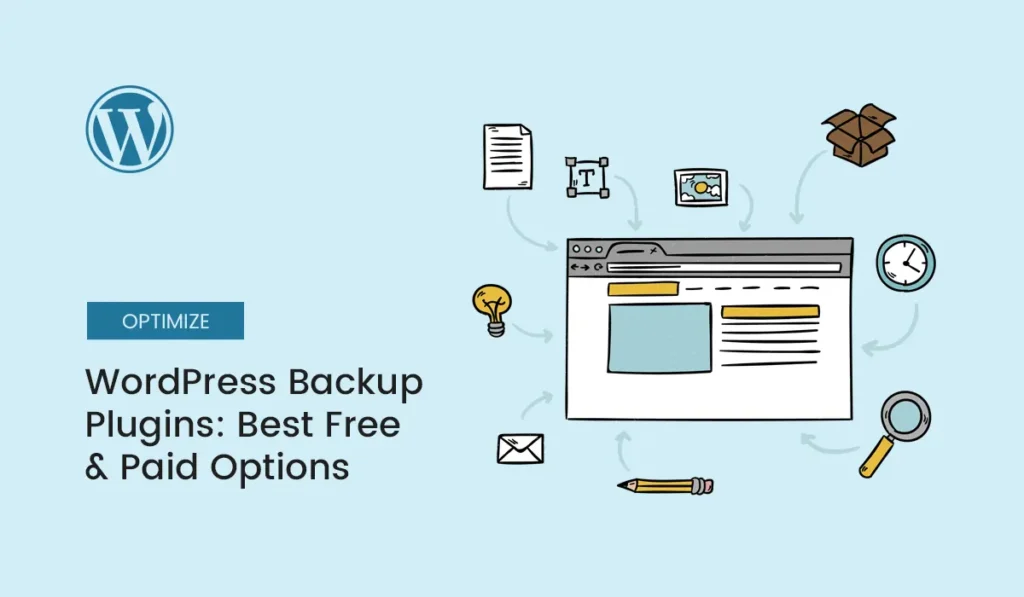
Introduction Your WordPress website is the heart of your online presence — filled with content, design, customer data, and hours of hard work. But what if you lose it all overnight? From server crashes and hacks to human error, websites can break at any time. That’s why backing up your WordPress site is non-negotiable. Backups give you peace of mind and a quick way to restore your website without losing data. In this guide, we’ll explore the best WordPress backup plugins (free and paid) in 2025. You’ll learn their features, pros, cons, and which one is right for your website. Why Backups Are Essential for WordPress Sites Before diving into plugins, let’s quickly understand why backups matter for SEO, security, and business growth: Features to Look for in a WordPress Backup Plugin When choosing the best backup plugin, consider these factors: Best Free WordPress Backup Plugins UpdraftPlus (Free & Premium) One of the most popular backup plugins with over 3 million active installations. Key Features (Free): Pros: Reliable, easy to use, lots of storage options.Cons: Advanced features require premium version. BackWPup Another trusted free plugin for creating complete WordPress backups. Key Features (Free): Pros: Flexible storage options, detailed logs.Cons: Restoring can be a bit technical. WPvivid Backup Plugin A modern free plugin with strong features, even in the free plan. Key Features (Free): Pros: Migration + backup in one plugin.Cons: Some advanced automation requires pro version. Duplicator (Free & Pro) Popular for migrations, but also works as a reliable backup plugin. Key Features (Free): Pros: Perfect for developers.Cons: Limited scheduling in the free version. Best Paid WordPress Backup Plugins BlogVault A premium plugin with real-time backups and staging features. Key Features: Pricing: Starts at $7.40/month. Best For: Businesses and agencies that can’t risk downtime. BackupBuddy One of the oldest WordPress backup plugins with solid reliability. Key Features: Pricing: Starts at $80/year. Best For: Small businesses and long-term website owners. Solid Backups (Formerly iThemes BackupBuddy) A rebranded, modern solution for complete backup control. Key Features: Pricing: $99/year. Best For: Website owners who want simplicity and security. WP Time Capsule Perfect for incremental backups, which save only changes. Key Features: Pricing: Starts at $49/year. Best For: High-traffic sites where performance matters. VaultPress (Jetpack Premium) Automattic’s official premium backup plugin. Key Features: Pricing: $5/month with Jetpack plan. Best For: WordPress users already using Jetpack. Free vs. Paid Backup Plugins: Which Should You Choose? If your site generates revenue, a paid plugin is worth the investment. Comparison Table: Free vs. Paid WordPress Backup Plugins Plugin Free Version Paid Version Cloud Storage One-Click Restore Best For UpdraftPlus ✔ Yes $70/year ✔ Yes ✔ Yes Bloggers & SMBs BackWPup ✔ Yes $69/year ✔ Yes Limited Developers WPvivid ✔ Yes $49/year ✔ Yes ✔ Yes Beginners Duplicator ✔ Yes $69/year Limited ✔ Yes Developers BlogVault ✘ $7.40/month ✔ Yes ✔ Yes Agencies BackupBuddy ✘ $80/year ✔ Yes ✔ Yes SMBs WP Time Capsule ✘ $49/year ✔ Yes ✔ Yes High-traffic sites Conclusion A WordPress backup plugin is one of the most important tools for protecting your site. Whether you choose a free solution like UpdraftPlus or a premium option like BlogVault, the goal is simple: never risk losing your hard work. Remember: backups are your safety net. Don’t wait until it’s too late! Protect your website today with the right WordPress backup plugins — because prevention is always better than cure.
How to Debug Common WordPress Errors
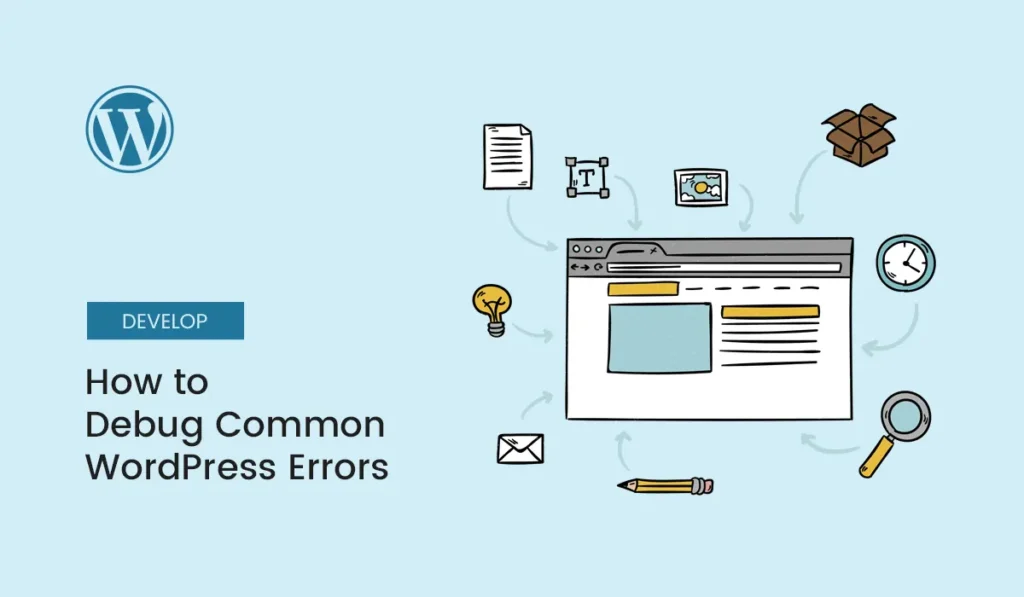
Running a WordPress website is usually smooth, but sometimes things go wrong—your site breaks, you see strange error messages, or features stop working. That’s where debugging comes in. In this guide, you’ll learn how to debug common WordPress errors step by step, using built-in tools, plugins, and best practices. Why Debugging in WordPress Matters Debugging helps you: Without debugging, you’re left guessing what’s wrong, which wastes time and risks further damage. Step 1: Enable WordPress Debug Mode WordPress has a built-in debugging system that you can activate via wp-config.php. Step 2: Check the Error Logs Once debugging is enabled: Step 3: Identify Common WordPress Errors Here are some of the most frequent issues and how to debug them: White Screen of Death (WSOD) 500 Internal Server Error 404 Errors on Posts/Pages Plugin or Theme Conflicts Database Connection Error Step 4: Use Debugging Plugins Several plugins simplify the debugging process: These tools make it easier to identify problems without manually digging through log files. Step 5: Use Browser DevTools Sometimes, the issue isn’t in WordPress but in front-end scripts. Open Chrome DevTools (F12) and check: Step 6: Debugging on a Staging Site Never test fixes directly on your live website. Instead: Step 7: When to Contact Your Host If you’ve tried all steps but the issue persists: Final Thoughts Learning how to debug common WordPress errors is a must for every site owner. With the right tools—debug mode, error logs, troubleshooting plugins, and staging—you can fix issues faster and keep your site running smoothly. Instead of panicking at the “White Screen of Death,” you’ll know exactly where to look and how to resolve it. Start troubleshooting today—enable debug mode and use these steps to debug common WordPress errors before they impact your visitors!
The Best WordPress Themes for E-commerce Stores
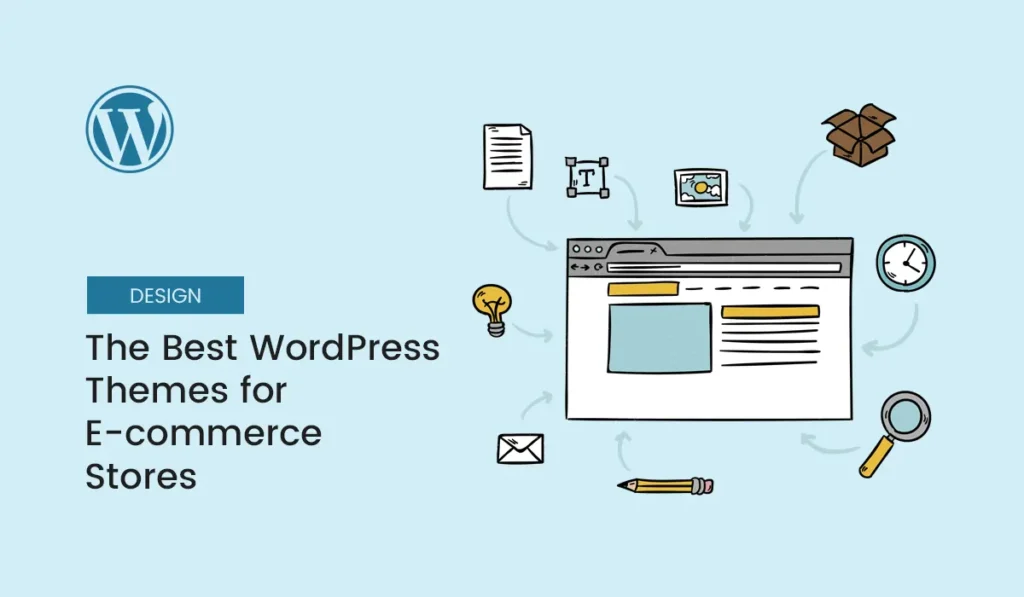
Introduction Running a successful online store requires more than just great products—it needs a professional, fast, and user-friendly website. WordPress, paired with WooCommerce, is the most popular platform for building e-commerce websites due to its flexibility and scalability. The right WordPress theme can make or break your store’s performance, design, and conversion rates. In 2025, e-commerce themes have become faster, more customizable, and fully mobile-responsive, offering ready-to-use templates for stores of all sizes. In this guide, we’ll explore the best WordPress themes for e-commerce stores, their features, pros, cons, and which ones are perfect for your business. What Makes a Great E-commerce Theme? When choosing a WordPress theme for e-commerce, consider these essential features: Top WordPress E-commerce Themes in 2025 Astra Flatsome Divi OceanWP Shopkeeper Neve WoodMart How to Choose the Right E-commerce Theme Conclusion Choosing the right WordPress theme for your e-commerce store in 2025 is critical to boosting conversions, improving user experience, and building a professional brand. From Astra’s lightweight speed to Divi’s design flexibility, and Flatsome’s conversion-focused layouts, there’s a perfect theme for every type of online business. Invest in a theme that aligns with your goals, and your store will be future-proof, fast, and visually stunning. Ready to build a high-converting e-commerce store? Choose one of the best WordPress themes for e-commerce stores in 2025 and start creating a fast, responsive, and professional online store today.
The Future of WordPress in 2025: What Beginners Should Know
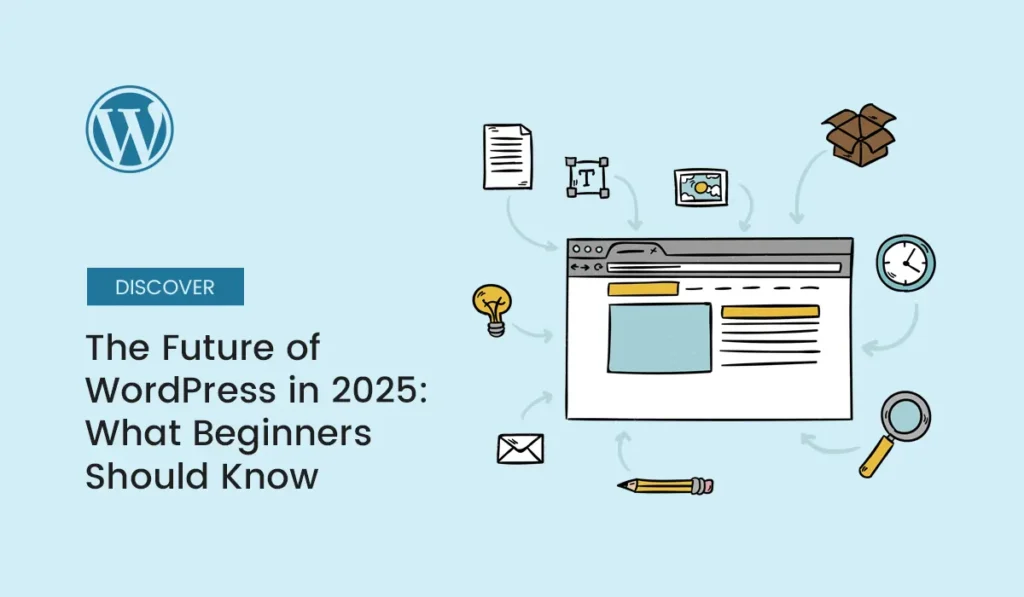
Introduction WordPress has always been at the center of the digital revolution, powering websites for bloggers, businesses, eCommerce stores, and creators worldwide. In 2025, WordPress continues to dominate the CMS (Content Management System) landscape, holding more than 40% of the web. But as a beginner, you might be wondering: What does the future of WordPress look like? And more importantly, how does it affect you as someone just starting out? This guide explores the latest WordPress trends, innovations, and opportunities you should know in 2025. By the end, you’ll clearly understand why WordPress is not just surviving—but thriving—and why it’s still the best choice for building your online presence. Why WordPress Still Matters in 2025 Despite the rise of website builders like Wix, Squarespace, and Shopify, WordPress remains unmatched in flexibility and scalability. Here’s why: Key WordPress Trends in 2025 AI-Powered Websites Artificial intelligence is no longer futuristic—it’s mainstream. WordPress themes and plugins now integrate AI tools that help with: For beginners, this means you can do more with less effort. Full Site Editing (FSE) Maturity The Gutenberg block editor, introduced years ago, has transformed into a full site editing system in 2025. This means: Headless WordPress Growth More developers are turning to headless WordPress—using WordPress for content management while delivering fast, app-like frontends with React, Next.js, or Vue.js. Improved Performance & Core Web Vitals Google prioritizes websites that load quickly and deliver smooth user experiences. In 2025: eCommerce Expansion with WooCommerce WooCommerce remains the go-to solution for online stores, but now it’s AI-enhanced with: Beginners starting eCommerce in 2025 will find WooCommerce more beginner-friendly than ever. Stronger Security Features Cybersecurity threats are rising, but WordPress is adapting: What This Means for Beginners If you’re just starting your journey, here’s how these updates affect you: Getting Started with WordPress in 2025 (Beginner Tips) Conclusion WordPress in 2025 is faster, smarter, and more powerful than ever. From AI-driven tools to improved design freedom, it’s clear that WordPress isn’t just keeping up with technology—it’s shaping the future of the web. For beginners, this means you’re stepping into a platform that’s easier to use, more versatile, and future-proof. Whether you want to start a blog, launch an online store, or build a professional portfolio, WordPress is still the #1 choice.
Free Online Courses to Learn WordPress Fast
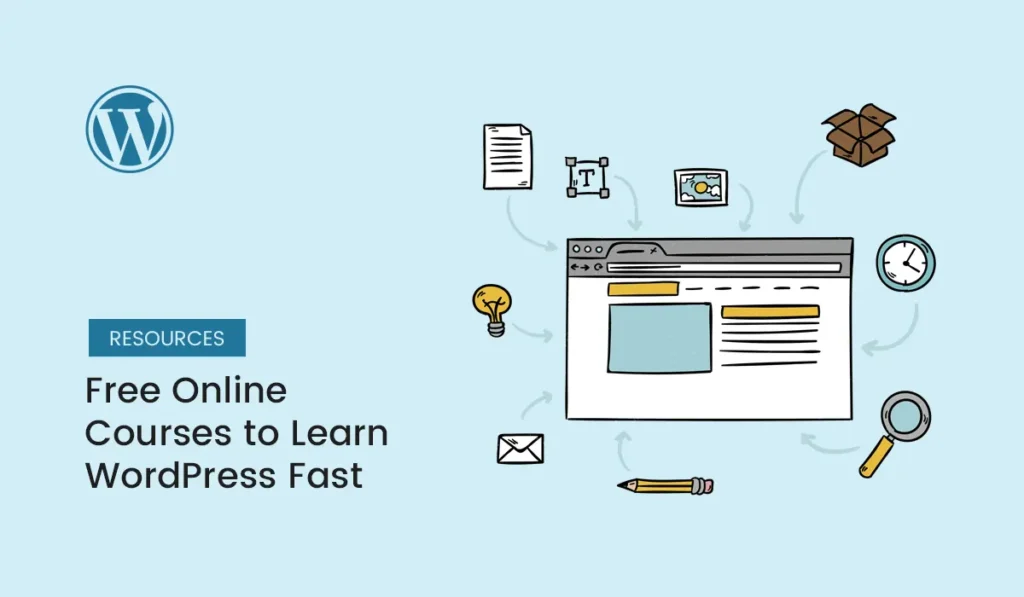
WordPress powers more than 40% of the internet, making it the most popular content management system in the world. Whether you want to start a blog, launch an e-commerce store, or build websites for clients, learning WordPress is a must-have skill. The best part? You don’t need to spend money on expensive training—there are plenty of free online courses to learn WordPress fast. In this guide, we’ll cover the top free resources where beginners and professionals alike can sharpen their WordPress skills. Why Learn WordPress Through Free Courses? WordPress.org Learn (Official Learning Platform) The official learning hub by WordPress offers structured tutorials and workshops. Highlights: 👉 Explore: https://learn.wordpress.org Coursera – WordPress for Beginners (Free Audit Option) Coursera provides professional courses, and many can be audited for free. Highlights: 👉 Explore: https://www.coursera.org Udemy Free WordPress Courses Udemy frequently offers free WordPress courses that cover topics like blogging, SEO, and WooCommerce. Highlights: 👉 Explore: https://www.udemy.com LinkedIn Learning (Free 1-Month Trial) LinkedIn Learning provides professional-quality courses, and you can access them for free during the trial period. Highlights: 👉 Explore: https://www.linkedin.com/learning YouTube – Free WordPress Tutorials YouTube is full of free, step-by-step WordPress tutorials that cover everything from installation to advanced customizations. Highlights: 👉 Explore: https://www.youtube.com Skillshare (Free Trial Option) Skillshare offers a wide range of WordPress courses for free during the trial period. Highlights: 👉 Explore: https://www.skillshare.com HubSpot Academy (CMS Training) While not entirely WordPress-exclusive, HubSpot Academy offers CMS-related training useful for WordPress users. Highlights: 👉 Explore: https://academy.hubspot.com Tips for Learning WordPress Fast Final Thoughts With so many free online courses to learn WordPress fast, there’s no excuse not to get started today. Whether you prefer structured lessons or hands-on tutorials, these platforms will help you master WordPress quickly and effectively. Start with the official WordPress.org Learn platform, then explore YouTube and Udemy for more practical examples. With consistent practice, you’ll be building professional websites in no time. Start today with these free online courses to learn WordPress and build your own professional website in just weeks!
Case Study: Growing an Online Store with WooCommerce
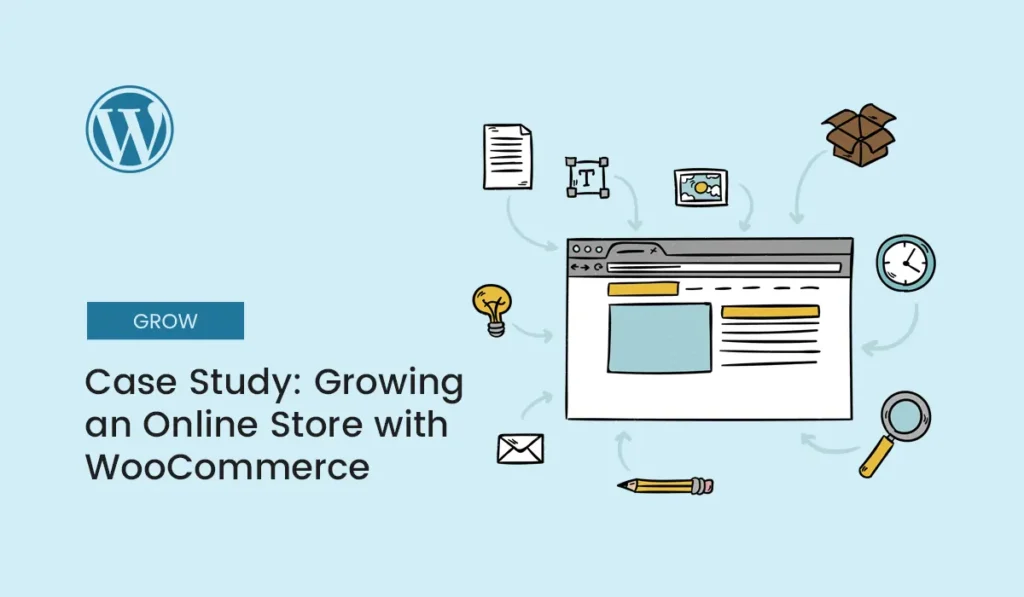
Introduction Starting an online store has never been easier, but growing one into a successful business requires the right tools, strategies, and mindset. In this case study, we’ll walk through how a small business owner used WooCommerce, the most popular WordPress eCommerce plugin, to launch, scale, and grow an online store into a thriving digital business. Whether you’re just planning your first WooCommerce store or you’ve been running one for years, this case study will give you insights into real-world challenges, growth strategies, and practical tips to help you succeed. Why WooCommerce? Before diving into the growth journey, let’s look at why WooCommerce was the perfect choice for this online store. For this case study, the business owner chose WooCommerce because they wanted full control of their store, the ability to customize, and long-term growth without high monthly costs. Step 1: Launching the Store The journey began in early 2023. The entrepreneur wanted to sell eco-friendly lifestyle products online. The first challenge? Building a functional online store with limited technical knowledge. Key Setup Decisions: Lesson Learned: Start lean. Don’t overload your site with unnecessary plugins or complex customizations in the early stage. Step 2: Building Trust & Branding With a store ready to go, the next challenge was convincing people to buy. Trust is crucial in eCommerce. Actions Taken: Lesson Learned: Customers buy into brands, not just products. Transparency and storytelling build trust. Step 3: Driving the First Sales The hardest part of eCommerce is moving from zero sales to the first few customers. Strategies Used: Lesson Learned: Leverage multiple channels. Early sales often come from personal networks and collaborations. Step 4: Scaling with WooCommerce Extensions As sales increased, the store owner realized WooCommerce could do much more with the right extensions. Key Extensions Added: Lesson Learned: WooCommerce is modular. Add extensions only when you need them to avoid bloating your site. Step 5: Optimizing for Conversions Getting traffic is one thing, but converting visitors into buyers is another challenge. Conversion Boosters Used: Lesson Learned: Small UX improvements often lead to big increases in sales. Step 6: Marketing & Growth in 2024–2025 By 2024, the store had a steady stream of sales. The next step was scaling growth. Advanced Strategies: Lesson Learned: Scaling requires systems — email automation, paid ads, and global reach. Results of the WooCommerce Growth Journey After two years of consistent work and optimization, the results were impressive: Key Takeaways for WooCommerce Store Owners Conclusion This case study shows that with the right mix of WooCommerce features, branding, and marketing, any small business can grow into a profitable online store. The journey wasn’t easy, but by starting lean, building trust, and strategically scaling, the entrepreneur turned a simple eco-friendly store into a successful digital brand. If you’re planning to start your own WooCommerce store, use this roadmap as inspiration — and remember that growth comes from consistency and smart tools, not shortcuts. Ready to grow your own business? Learn from this WooCommerce case study and start building an online store that scales today!
Best WordPress Hosting for SEO in 2025
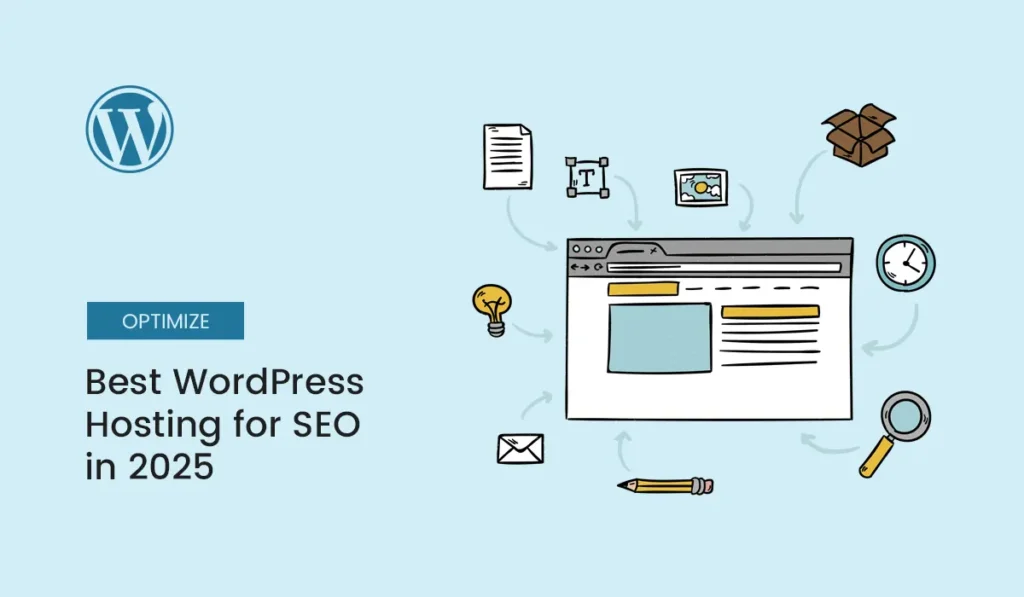
Introduction When it comes to building a successful WordPress website, search engine optimization (SEO) is more than just keywords and backlinks. One of the most overlooked ranking factors is your web hosting provider. Why? Because search engines like Google care deeply about page speed, uptime, and user experience. If your site is slow or frequently offline, your rankings will suffer — no matter how good your content is. In 2025, the hosting landscape has evolved with faster servers, better caching, and SEO-friendly features. In this guide, we’ll explore the best WordPress hosting for SEO in 2025, comparing top providers based on speed, security, uptime, and overall SEO impact. How Hosting Impacts SEO Your hosting provider directly affects several key SEO factors: Key Features to Look for in SEO-Friendly Hosting When choosing the best WordPress hosting for SEO, look for: Best WordPress Hosting Providers for SEO in 2025 Here are the top choices this year, with pros, cons, and SEO benefits. Kinsta – Best Premium Managed Hosting Kinsta is known for speed, reliability, and premium SEO-focused performance. It’s powered by Google Cloud Platform, offering enterprise-level hosting for WordPress. Key SEO Benefits: Best For: Businesses, eCommerce, and high-traffic websites prioritizing SEO. WP Engine – Leader in Managed WordPress Hosting WP Engine is another premium host designed for SEO performance. It comes with built-in caching, staging environments, and automatic updates. Key SEO Benefits: Best For: Agencies and professionals focused on SEO + development flexibility. SiteGround – Best Balance of Price and Performance SiteGround is officially recommended by WordPress.org and is known for fast servers and excellent customer support. Key SEO Benefits: Best For: Small businesses and bloggers who want SEO-friendly hosting at a fair price. Cloudways – Flexible Cloud Hosting for SEO Cloudways is a managed cloud hosting provider that lets you choose from AWS, Google Cloud, DigitalOcean, Linode, or Vultr. Key SEO Benefits: Best For: Tech-savvy users who want flexibility with top-tier performance. Bluehost – Beginner-Friendly and SEO-Focused Bluehost is one of the most popular hosting providers and is officially recommended by WordPress. In 2025, it has improved server speeds and SEO tools. Key SEO Benefits: Best For: Beginners and small businesses starting their SEO journey. A2 Hosting – Fastest Shared Hosting for SEO A2 Hosting is famous for its Turbo Servers, offering up to 20x faster page load speeds compared to traditional shared hosting. Key SEO Benefits: Best For: Bloggers and small businesses that need affordable speed. Hostinger – Affordable Yet SEO-Friendly Hostinger combines affordability with surprisingly strong performance. In 2025, its LiteSpeed servers and global data centers make it a budget-friendly SEO choice. Key SEO Benefits: Best For: Beginners and startups looking for low-cost SEO hosting. Rocket.net – SEO Hosting with Built-in CDN & Security Rocket.net is a newer managed WordPress host with a strong emphasis on performance and security, both critical for SEO. Key SEO Benefits: Best For: eCommerce stores and websites that need global reach and security. Comparison Table: Best WordPress Hosting for SEO in 2025 Hosting Provider Starting Price Uptime CDN Best For Kinsta $35/mo 99.99% Yes Premium SEO hosting WP Engine $30/mo 99.99% Yes Agencies & developers SiteGround $2.99/mo 99.98% Yes Small businesses Cloudways $12/mo 99.99% Yes Flexible cloud users Bluehost $2.95/mo 99.9% Yes Beginners A2 Hosting $2.99/mo 99.9% Yes Speed-focused users Hostinger $1.99/mo 99.9% Yes Budget-friendly SEO Rocket.net $25/mo 99.99% Yes eCommerce & global sites Tips to Maximize SEO Benefits of Hosting Even with great hosting, you should: Conclusion Choosing the best WordPress hosting for SEO in 2025 can make or break your website’s success. While content and backlinks matter, your hosting provider ensures your site is fast, secure, and always online. Investing in the right hosting today means better rankings, traffic, and conversions tomorrow. Ready to take your rankings to the next level? Choose one of these best WordPress hosting for SEO providers in 2025 and give your site the speed, security, and reliability it deserves.
Top 10 Security Plugins for WordPress Developers
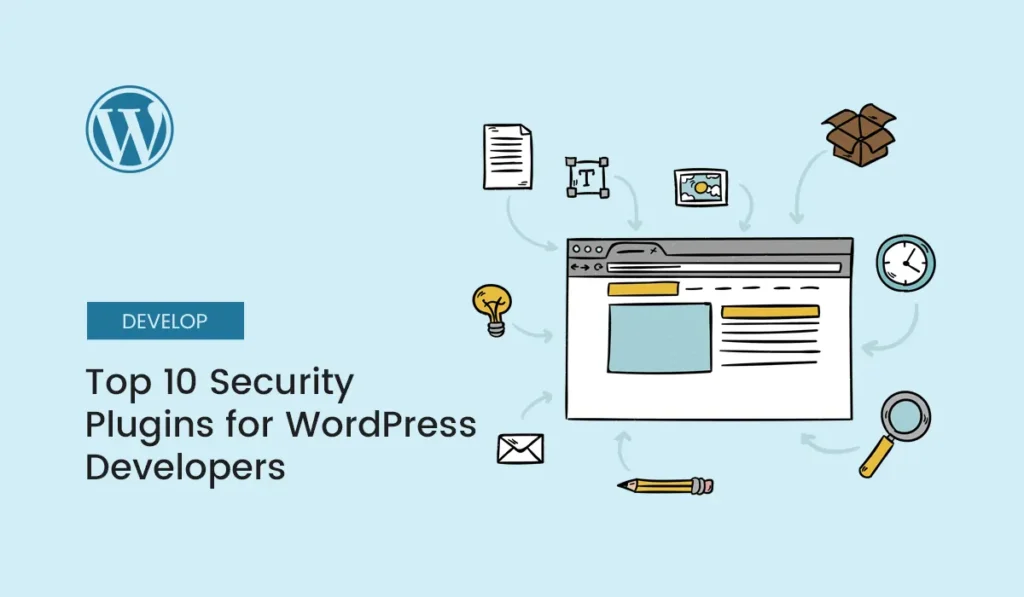
WordPress powers over 40% of the web, making it a top target for hackers. As a developer, you can’t afford to leave your site (or your client’s site) vulnerable. That’s why WordPress security plugins are essential—they help protect against malware, brute-force attacks, SQL injections, and other threats. In this guide, we’ll explore the top 10 security plugins for WordPress developers in 2025, their key features, and why they’re worth adding to your toolkit. Why Use a Security Plugin in WordPress? While WordPress is secure at its core, vulnerabilities often arise from: A good security plugin acts as your first line of defense by monitoring suspicious activity, blocking attacks, and scanning for malware. Wordfence Security Sucuri Security iThemes Security (formerly Better WP Security) All In One WP Security & Firewall MalCare Security WPScan Security BulletProof Security Shield Security Jetpack Security Cerber Security Bonus: Choosing the Right Plugin When selecting a security plugin, consider: For most developers, combining Wordfence or Sucuri with a lightweight backup solution is the ideal approach. Final Thoughts Keeping your WordPress site secure is non-negotiable. With these top 10 security plugins for WordPress developers, you’ll have the tools to prevent hacks, monitor vulnerabilities, and protect sensitive data. Whether you’re building sites for clients or managing your own projects, adding the right security layer ensures peace of mind. Protect your site today—install one of these security plugins for WordPress developers and safeguard your WordPress projects from cyber threats.