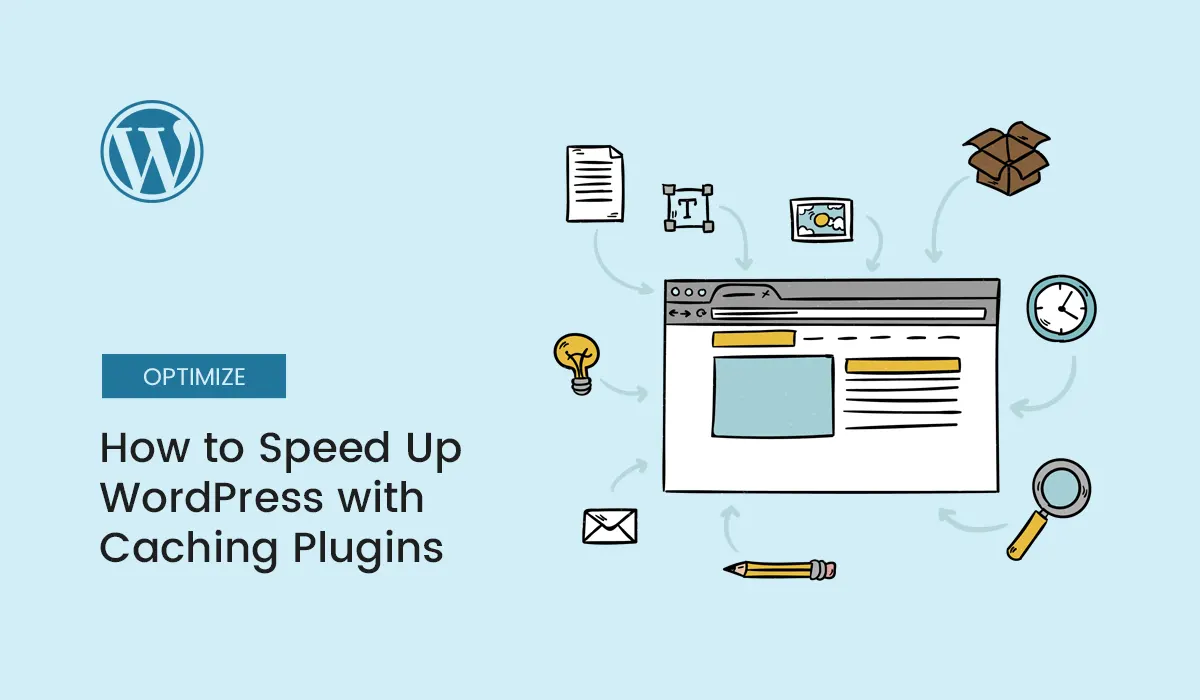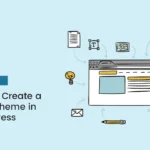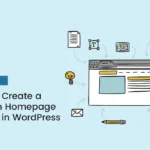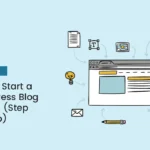Introduction
Website speed is more important than ever in 2025. Visitors expect web pages to load in under 3 seconds — anything slower risks higher bounce rates, fewer conversions, and lower search engine rankings. If you’re running a WordPress site, one of the most effective ways to boost performance is through caching plugins.
Caching plugins reduce server load, optimize resources, and deliver content faster to your users. Whether you run a blog, business website, or WooCommerce store, caching can make a dramatic difference in site speed and user experience.
In this article, we’ll cover how caching works, why it’s crucial for performance, and the best caching plugins to speed up your WordPress site.
What Is Caching in WordPress?
Caching is the process of storing frequently accessed data temporarily so that future requests can be served faster. Instead of generating pages dynamically every time a visitor clicks a link, caching saves a “ready-to-go” version of your page and serves it instantly.
How Caching Improves Performance:
- Reduces server load by minimizing database queries.
- Speeds up content delivery to users.
- Improves Core Web Vitals (Google’s page experience ranking factors).
- Provides a smoother browsing experience, especially on high-traffic sites.
Types of Caching in WordPress
Caching comes in different forms. Understanding them will help you choose the right plugin for your website.
1. Browser Caching
Stores static files (like CSS, JavaScript, images) in the visitor’s browser so they don’t need to be reloaded on each visit.
2. Page Caching
Saves complete HTML versions of web pages so they can be delivered quickly without regenerating them from scratch.
3. Object Caching
Stores database query results, reducing the number of repeated queries needed to load dynamic content.
4. Opcode Caching
Caches compiled PHP code so that the server doesn’t have to recompile it every time a page loads.
5. CDN (Content Delivery Network) Caching
Delivers cached copies of your website from global servers to reduce latency for users around the world.
Why Caching Is Essential for WordPress Websites
- Better User Experience – Fast-loading websites keep users engaged longer.
- Improved SEO Rankings – Google uses site speed as a ranking factor.
- Lower Hosting Costs – Reduced server load helps avoid performance issues on shared or budget hosting.
- Higher Conversions – Studies show that faster websites generate more sales, leads, and interactions.
- Supports Scalability – Websites with caching can handle spikes in traffic more efficiently.
Best Caching Plugins for WordPress in 2025
There are dozens of caching plugins available, but not all are equally effective. Below are the top free and premium options to consider.
1. WP Rocket (Premium)
- Features: Page caching, cache preloading, GZIP compression, lazy loading, database optimization.
- Pros: User-friendly setup, excellent performance, works with most themes and plugins.
- Cons: No free version.
- Best For: Website owners who want premium support and all-in-one optimization.
2. W3 Total Cache (Free + Premium)
- Features: Page, object, browser, and database caching. CDN integration.
- Pros: Highly customizable, supports advanced caching methods.
- Cons: Complex setup, may overwhelm beginners.
- Best For: Developers or advanced users who want granular control.
3. WP Super Cache (Free)
- Features: Simple caching with minimal configuration.
- Pros: Lightweight, free, great for beginners.
- Cons: Lacks advanced features like image optimization.
- Best For: Small blogs or beginner-friendly websites.
4. LiteSpeed Cache (Free)
- Features: Server-level caching, image optimization, lazy loading, CDN integration.
- Pros: Extremely fast with LiteSpeed servers, free with premium-level features.
- Cons: Requires LiteSpeed web server for best performance.
- Best For: Websites hosted on LiteSpeed servers.
5. Cache Enabler (Free)
- Features: Simple and lightweight page caching.
- Pros: Easy to use, supports WebP image caching.
- Cons: Lacks advanced features.
- Best For: Minimalist websites that want basic caching.
6. Comet Cache (Free + Premium)
- Features: Page caching, browser caching, RSS feed caching.
- Pros: Simple setup, automatic cache expiration.
- Cons: Not as feature-rich as WP Rocket or W3 Total Cache.
- Best For: Users looking for a balance between simplicity and functionality.
How to Speed Up WordPress with Caching Plugins (Step-by-Step)
Step 1: Choose the Right Plugin
- Beginners → WP Super Cache or Cache Enabler.
- Intermediate users → LiteSpeed Cache or W3 Total Cache.
- Advanced users → WP Rocket (paid).
Step 2: Install and Activate
- Go to WordPress Dashboard > Plugins > Add New.
- Search for your chosen plugin.
- Click Install Now and then Activate.
Step 3: Configure Basic Settings
- Enable Page Caching – Store static HTML files.
- Enable Browser Caching – Store CSS, JS, images locally in user’s browser.
- Enable GZIP Compression – Compress files for faster delivery.
- Enable Cache Preloading – Automatically pre-build caches for your content.
Step 4: Test Your Site Speed
Use tools like:
- Google PageSpeed Insights
- GTmetrix
- Pingdom Tools
Compare load times before and after enabling caching.
Step 5: Pair Caching with Other Optimizations
- Use a CDN like Cloudflare.
- Optimize images with plugins like Smush or ShortPixel.
- Minify CSS and JavaScript files.
- Limit heavy plugins that slow down performance.
Common Mistakes to Avoid with Caching Plugins
- Overlapping Plugins – Don’t use multiple caching plugins at once; they may conflict.
- Ignoring Mobile Optimization – Ensure caching works properly on mobile devices.
- Not Clearing Cache After Updates – Always clear cache after updating plugins, themes, or content.
- Misconfigured CDN – Improper CDN setup can cause broken content delivery.
- Forgetting Database Optimization – Caching helps, but bloated databases still slow things down.
Final Tips for Maximizing Speed
- Invest in high-quality hosting (managed WordPress hosting often includes caching).
- Combine caching with image optimization and code minification.
- Regularly monitor site performance with speed test tools.
- Schedule cache clearing to keep content fresh.
Conclusion
Speed is no longer optional — it’s a requirement for WordPress websites in 2025. Caching plugins are the easiest, most cost-effective way to accelerate your site and provide visitors with a lightning-fast browsing experience.
Whether you choose a beginner-friendly plugin like WP Super Cache, a feature-packed solution like WP Rocket, or a server-level plugin like LiteSpeed Cache, the right caching plugin can dramatically improve your site’s performance, SEO rankings, and overall user experience.
Supercharge your website today — install a caching plugin and discover how to speed up WordPress with caching plugins for faster performance, better SEO, and happier visitors!